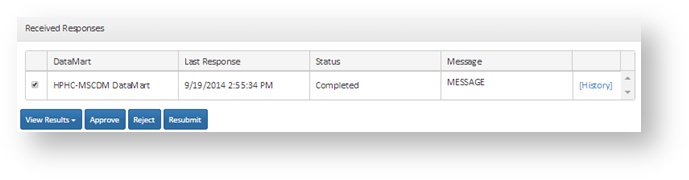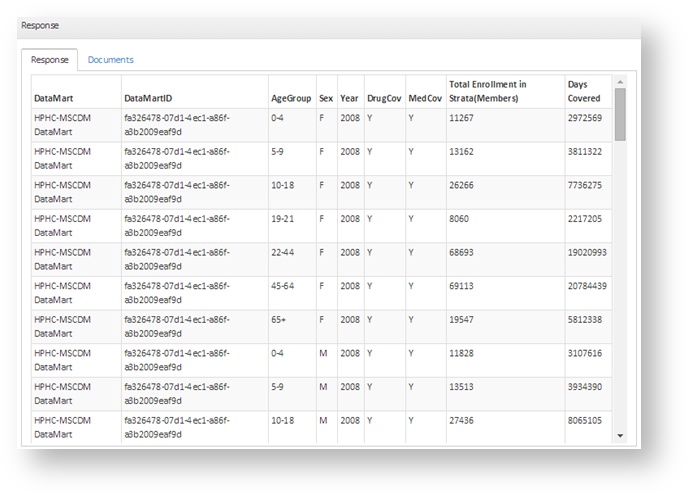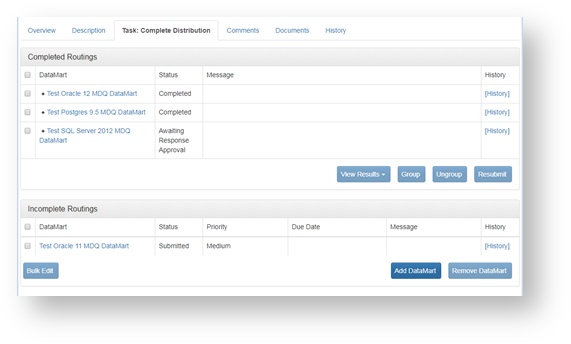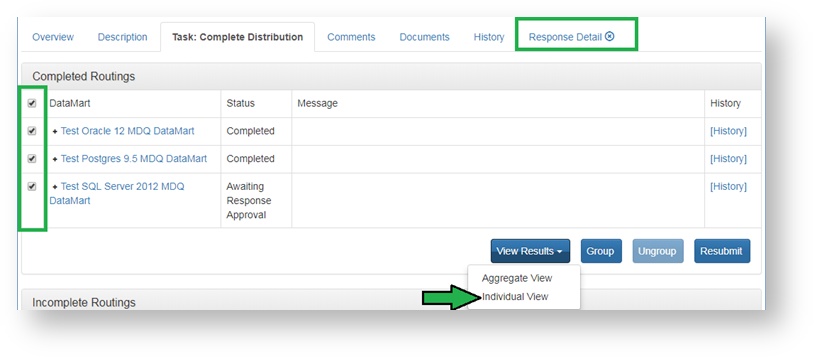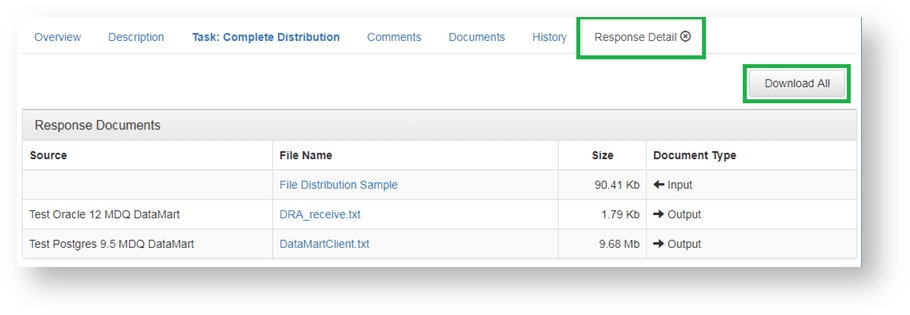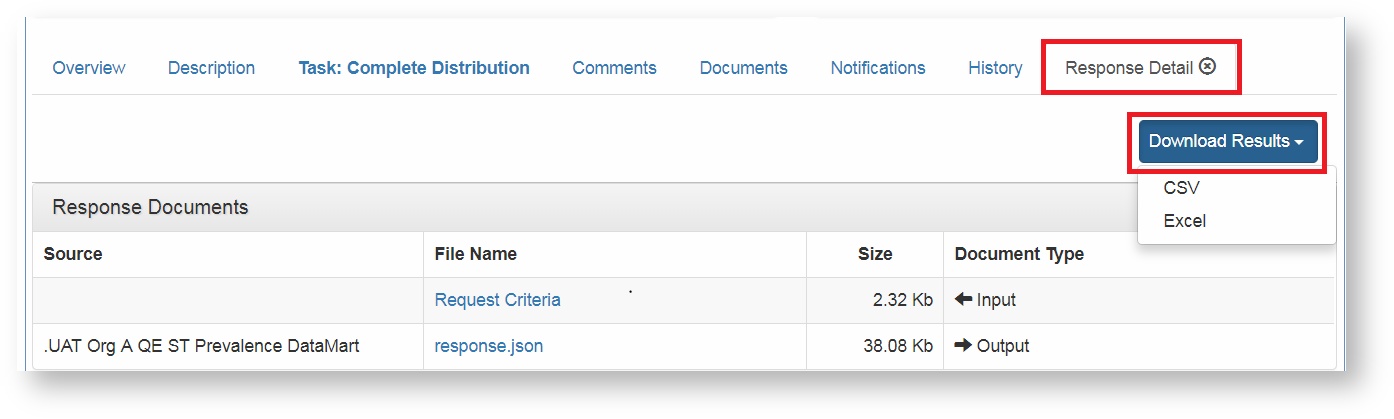| Include Page | ||||
|---|---|---|---|---|
|
Viewing Request Results
If you are designated as an Enhanced Investigator you will have the right to view site results individually across the organizations within the request. This role will be assigned at the discretion of a Network Administrator and in accordance with the governance of the network. If you do not have rights to view individual site results you may only view aggregate results.
If you are a DataMart Administrators you may view individual-site results from only your own organization.
Legacy Requests
In Legacy requests, view the results of a request from the Request Detail page by selecting the DataMarts to view in the Received Responses panel and clicking View Results. As an Enhanced Investigator, you may choose whether to view individual or aggregate site results.
In the results table, multiple individual site results are displayed stacked on top of one another and labeled by DataMart, such as in the figure to the right.
Files uploaded in response to a file distribution or modular program distribution request are displayed in a list. Click each file to download it.
Question Engine Requests
On Question Engine requests, Enhanced Investigators can either find results on the Overview tab or the Task: Complete Distribution tab. In both locations, navigate to the Completed Routings table that lists all DataMarts that have responded to the request. Any DataMarts that have not yet responded will be listed in the Incomplete Routings table as shown below.
In the Complete Routings table, select the DataMarts whose results you wish to view. You can select more than one DataMart. Next, click on the View Results button and select either Individual or Aggregate View. A new tab will appear titled Response Detail to the right of the existing tabs. Click on the tab to view the results.
Any requests with a status of "Awaiting Response Approval" will not be visible in the Response Detail tab as those results are not available until approved.
For file distribution or modular program requests types, select Download All to download the results in a zip folder, or click on the links adjacent to each DataMart to download individual results. There is no limit to how many Response Detail tabs can be opened at once.
For Summary Table or Menu Driven Query (MDQ) request types, Click Download Results and select Excel or CSV
| Include Page | ||||
|---|---|---|---|---|
|