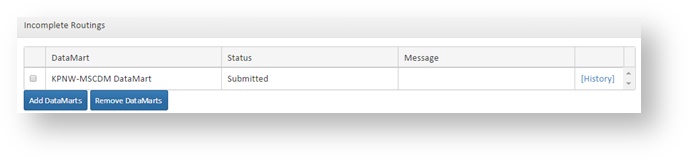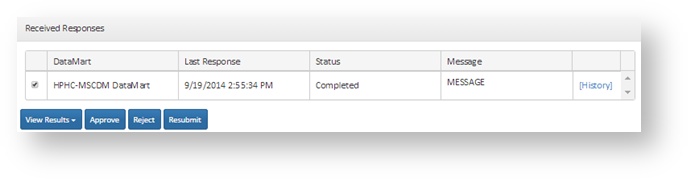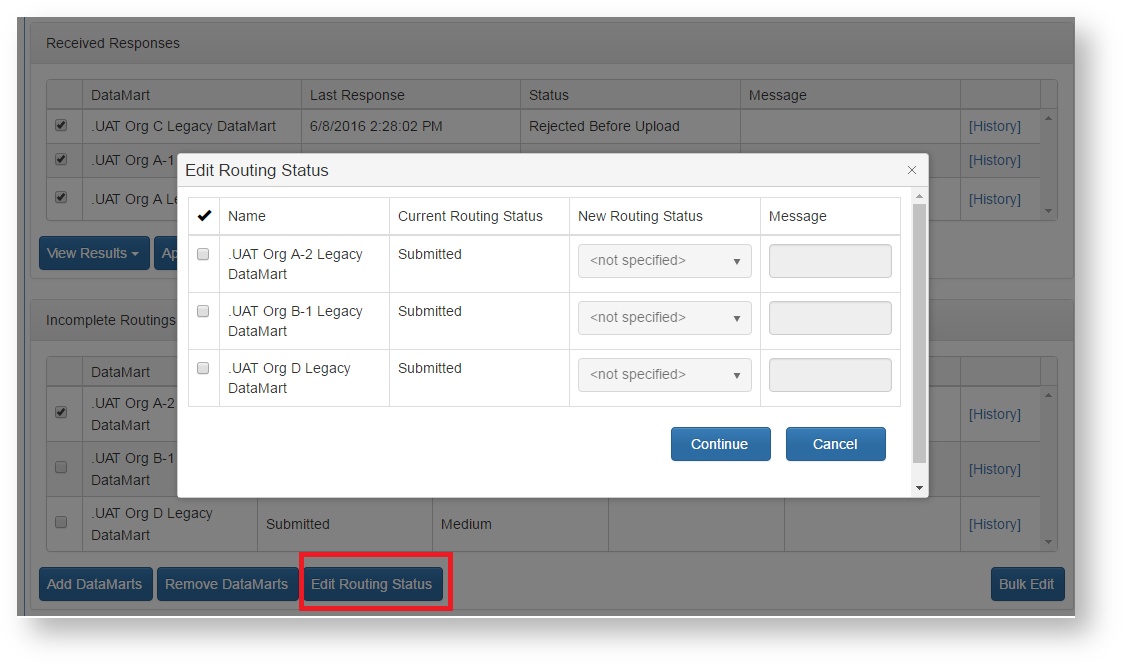To add a DataMart to the request, click Add DataMarts and select the new DataMart from the list of DataMarts that you have the rights to query and click Continue.
To remove a DataMart from the request, select the DataMart from the Incomplete Routings panel and click Remove DataMarts. When a DataMart is removed from a request, it will continue to appear in the Incomplete Routings panel, but with a status of “Canceled.” The DataMart Administrator for that DataMart will still see the request in their DataMart Client, but will not be able to upload results.