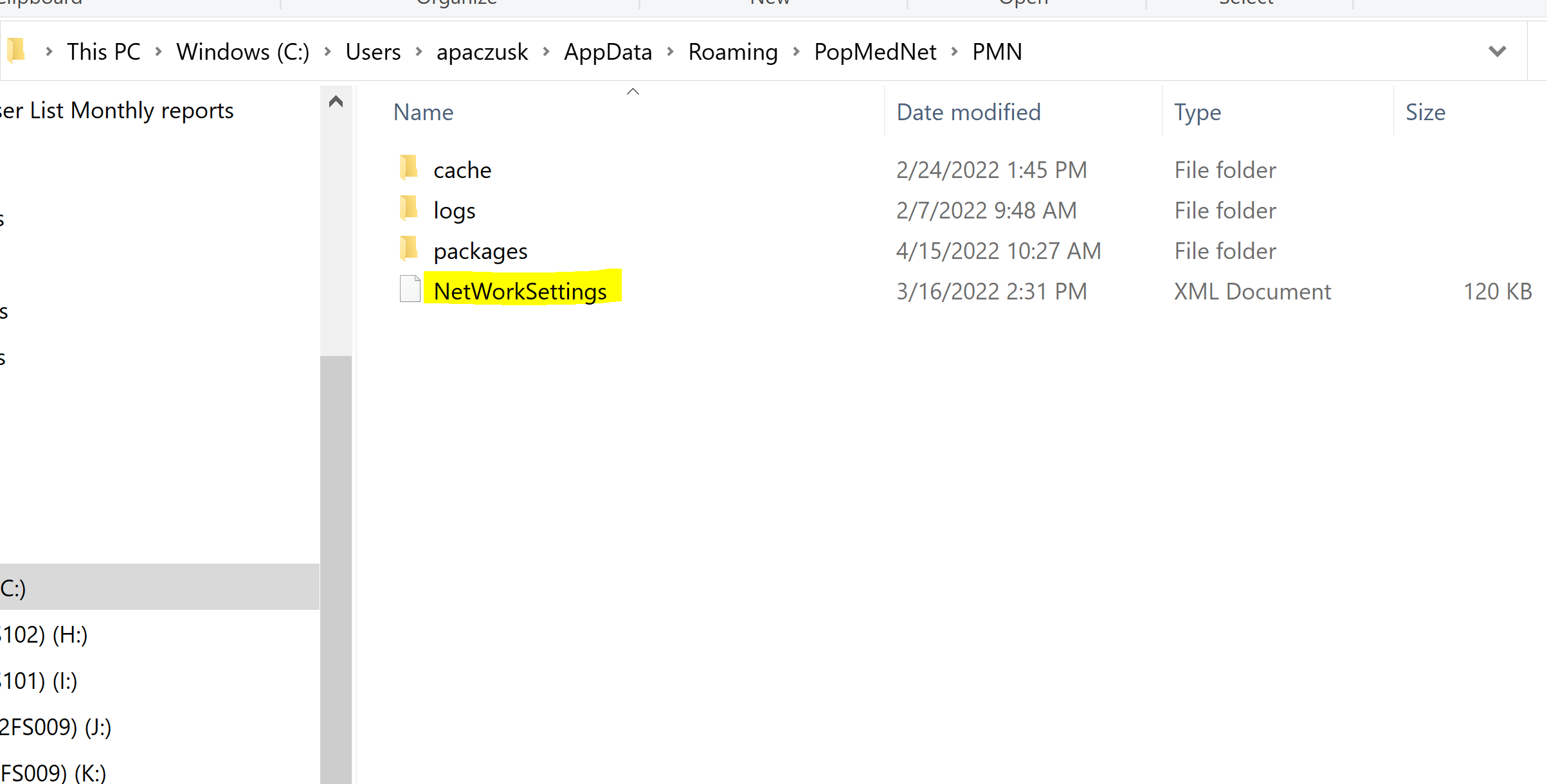Transfering DataMart Client Settings
Transferring DataMart Client Settings to a New Computer
If you need to transfer your DataMart client connection settings to a new computer, perform the following steps:
- Navigate to this file path on your old computer: C:\Users\ [username] \AppData\Roaming\PopMedNet\PMN
- Copy the NetworkSettings.xml file and save it to a shared drive or a place from which you can access it on a different computer
- On your new computer, download the PopMedNet DataMart client. It can be downloaded from this public wiki or from the network query tool on which you work.
- Navigate to this file path on your new computer: C:\Users\ [username] \AppData\Roaming\PopMedNet\PMN
- Replace the NetworkSettings.xml file in that path with the file you copied from your old computer
- Open the DataMart client
- Click settings
- Click your network, click edit
- Enter your credentials for your network
- Click Test to ensure you connect succesfully
- Click Ok
- Your DataMart client settings are now transferred.