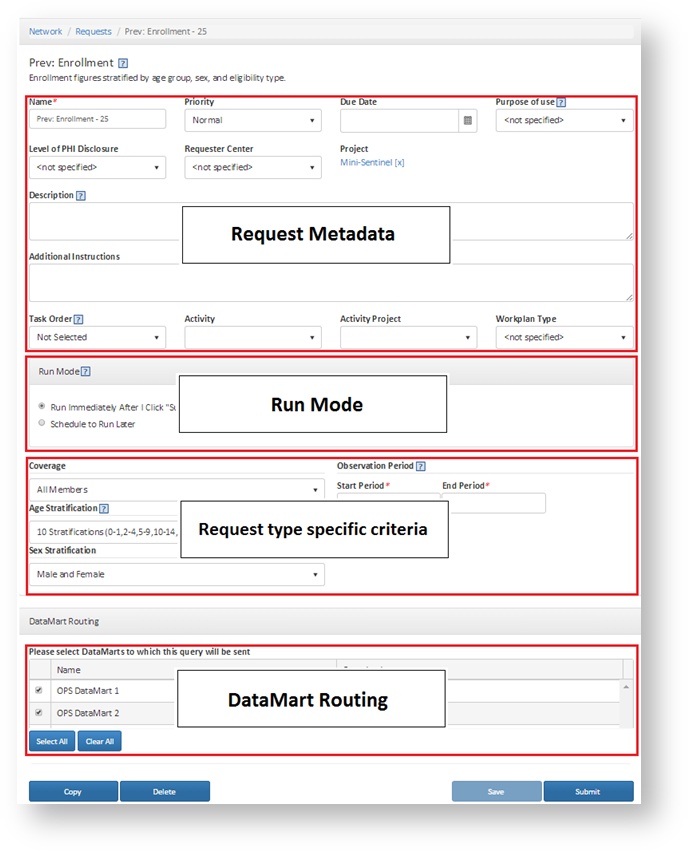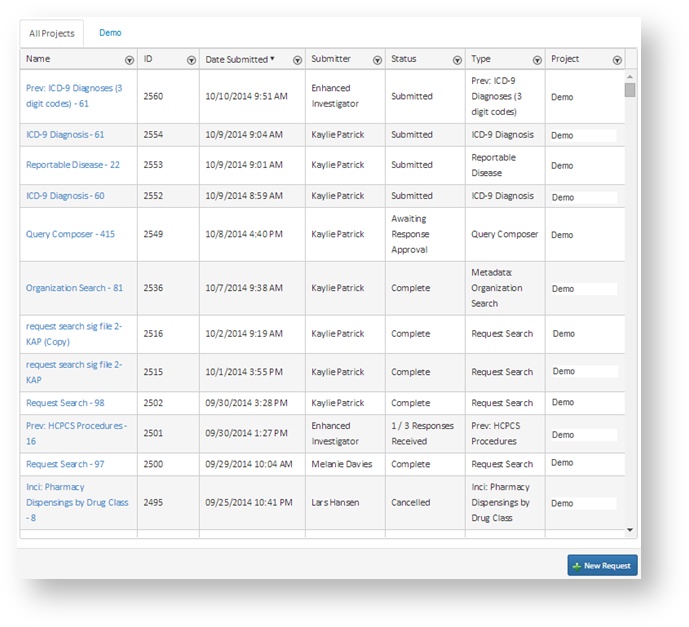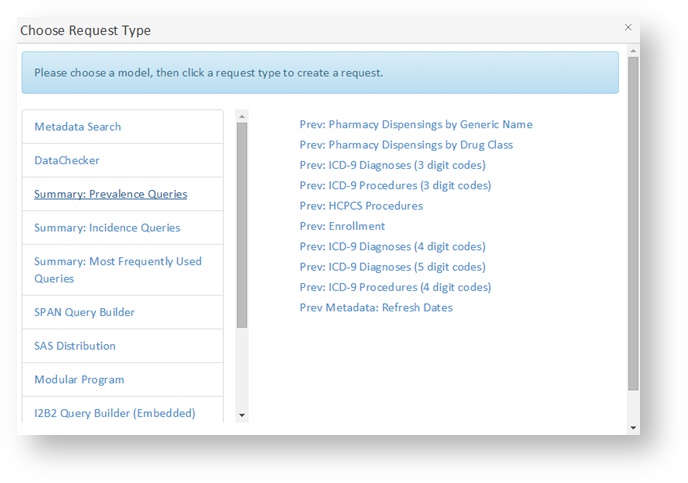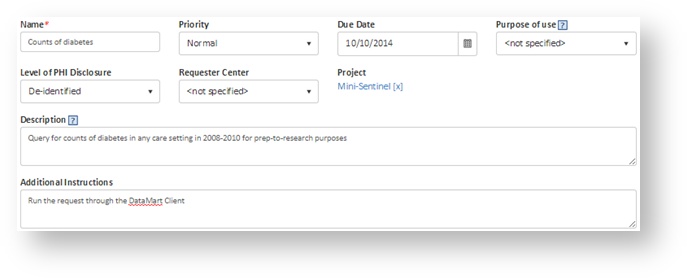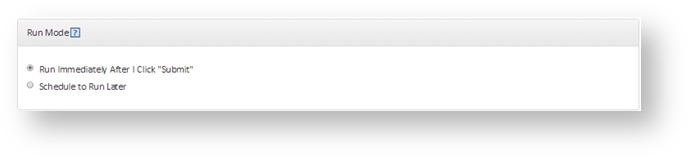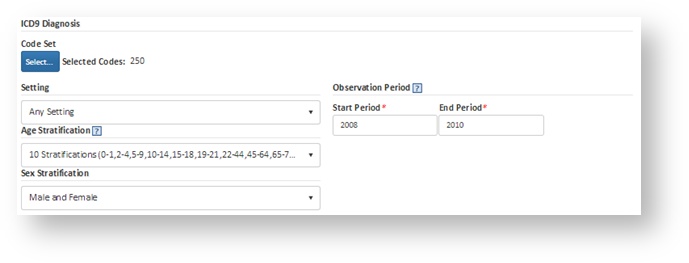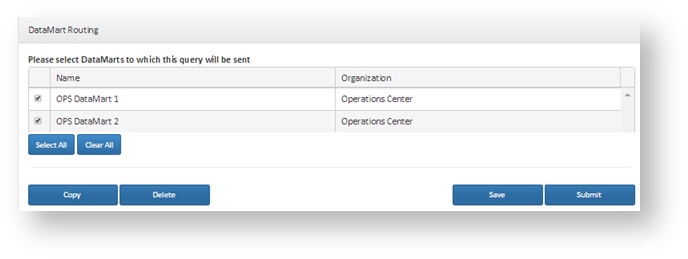Submitting Requests v5.0
This documentation references PopMedNet 5.0 +
For version 4.0.3 documentation, please see PopMedNet User's Guide Version 4.0.3
PopMedNet User's Guide
Based on version 5.0
Submitting Requests
Follow these basic steps to submit a request:
- Click the New button in the Request panel.
- Choose a request model and type.
- On the Request Composer page, enter the metadata for the request. This must include a unique name and a brief description of the request and its purpose. If a project is not specified, do so by clicking on the hyperlink in the Project field and selecting from a list of projects that you have permission to submit requests within. All metadata is distributed to the DataMarts with the request and should be detailed enough to allow data partners to identify the request and determine how to respond.
- Select the run mode for the requests. Requests may be submitted immediately or set to run later according to a schedule. See /wiki/spaces/DPM/pages/491703 for more details on scheduling a request to run later or on a recurring schedule.
- Specify the request specific criteria and settings. The screenshot is an example of a Summary Table query on ICD 3-digit diagnosis codes. See /wiki/spaces/DPM/pages/491706 for information on the criteria associated with each request type.
- In the DataMart Routing panel, use the checkboxes to select the DataMarts to submit the request to. Only those DataMarts that you have the rights to submit to will be displayed.
- Click Submit to submit the request to the selected DataMarts, Save to save the request in draft form, or Delete to delete the draft.