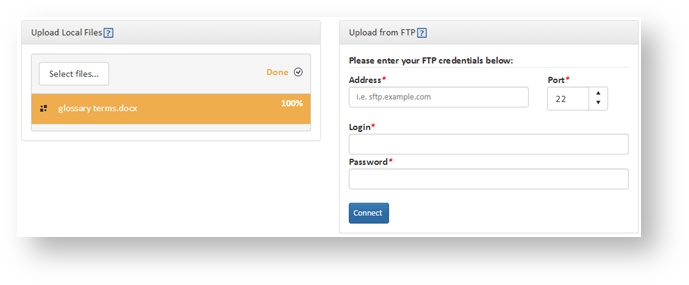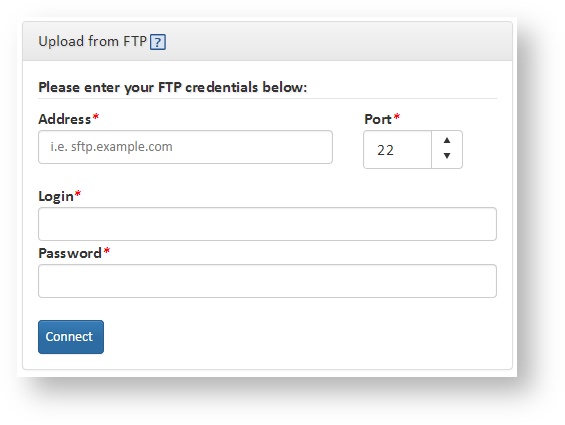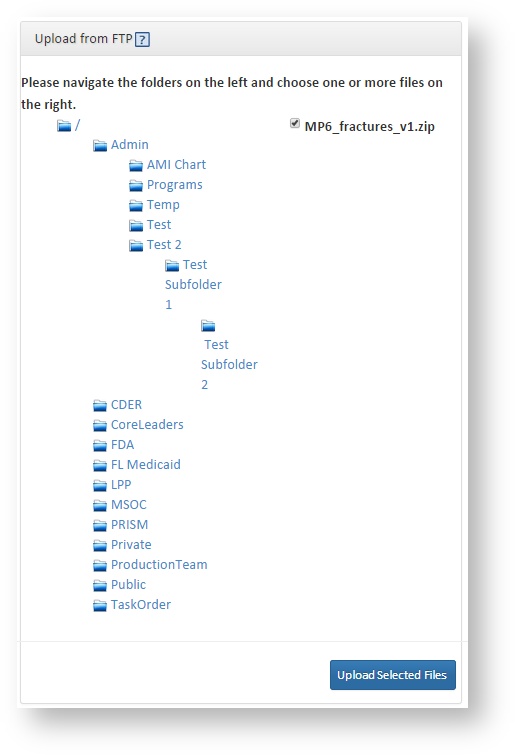File Distribution v5.0
This documentation references PopMedNet 5.0 +
For version 4.0.3 documentation, please see PopMedNet User's Guide Version 4.0.3
PopMedNet User's Guide
Based on version 5.0
File Distribution
Files may be uploaded to a File Distribution request via your local computer or an FTP site.
Upload a file from your local computer
Follow these steps to upload a file from your computer:
- In the Upload Files panel, click Select Files.
- Browse your computer’s folders to find the desired file(s) and click Open.
- The panel will display the status of the files that you are attaching. Once they have been successfully uploaded, all files attached to the request will appear below, under "Previously uploaded for this request". Click Remove to remove an uploaded file from your request.