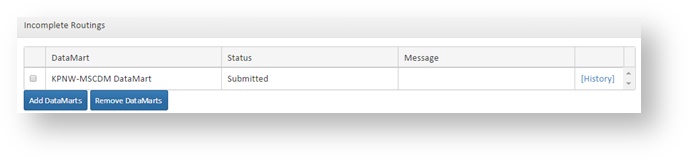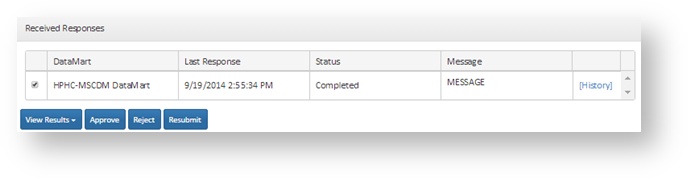Changing DataMart Routings v5.0
This documentation references PopMedNet 5.0 +
For version 4.0.3 documentation, please see PopMedNet User's Guide Version 4.0.3
PopMedNet User's Guide
Based on version 5.0
Changing DataMart Routings
Enhanced Investigators may change the DataMart routings after a request has been submitted. Limited Investigators do not have these rights.
Adding or Removing DataMarts from Submitted Requests
Before a request is complete at all DataMarts, you may add or remove DataMarts from the Incomplete Routings panel. You cannot remove a DataMart after it has uploaded results.