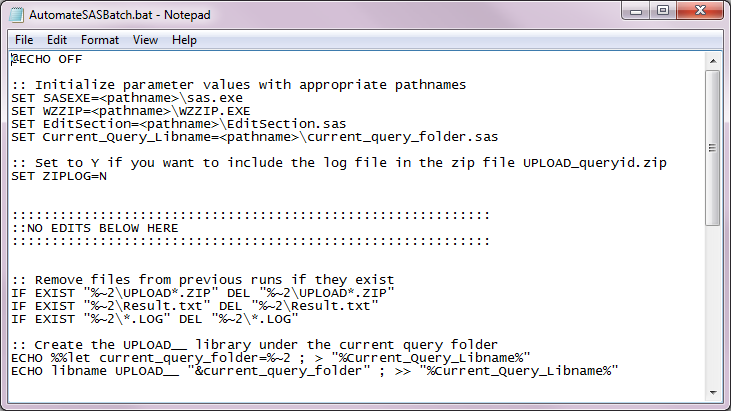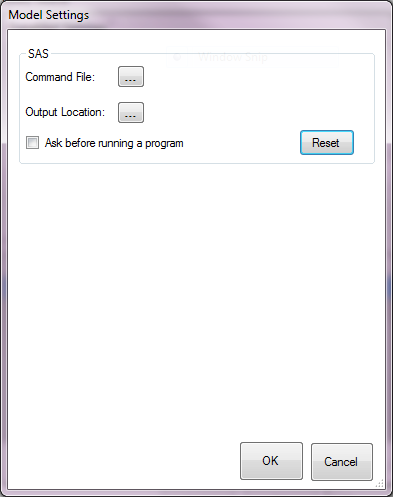Configuration Instructions for SAS Distribution Requests
This documentation references PopMedNet 2021.1 +
PopMedNet User's Guide
Based on version 2021.1 +
Configuration Instructions for SAS Distribution Requests
The SAS Distribution functionality was adapted from the SPAN SAS query functionality in version 2.x of the PopMedNet Query Tool software.
SAS queries allow investigators to distribute SAS program files to the network DataMarts. Program files are received and executed by DataMart Administrators from within their local DataMart Client.
Prerequisites
- Successfully installed the DataMart Client (v5.0 or higher) and network connection configured.
- SAS (v9.1 or higher) installed.
- Winzip (v12.1 or higher) and WinZip Command Line installed
- WinZip and WinZip Command Line are used to encrypt the results of a SAS Distribution request prior to it being transferred back to the network Portal. WinZip is the encryption application and WinZip Command Line is an add-on that allows automatic encryption via the AutomateSASBatch.bat file, using a DOS prompt to allow DataMart Administrators to encrypt results as soon as SAS has finished processing the request.
- If Winzip is not installed, contact your local IT department to request installation. WinZip Command Line is a free add-on available at http://www.winzip.com/downcl.htm.