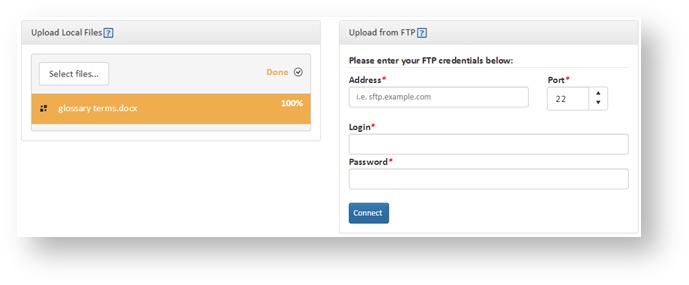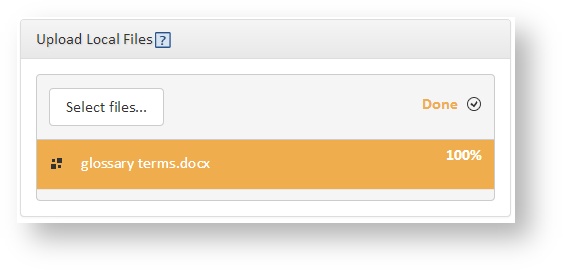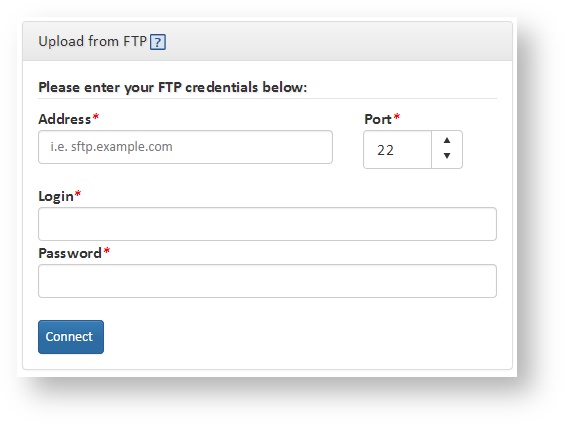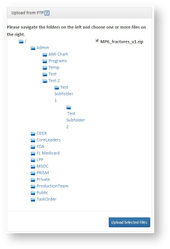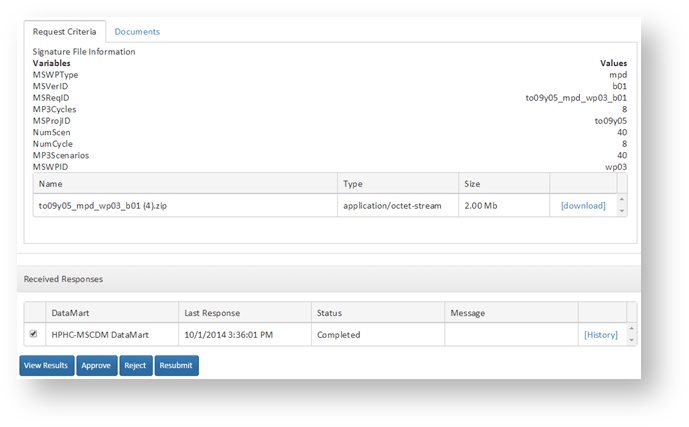Modular Program Distribution
Modular Program Distribution
Composing the Request
To compose a Modular Program Distribution request,
- Click on the New Request button in the Request panel,
- Select the project in which you wish to distribute the request
- Select Modular Program (QE). Only select another type if you have been instructed specifically to do so. This will display the Metadata Popup.
Files may be uploaded to a Modular Program Distribution request via your local computer or an FTP site. Multiple files may be added to a single request and each file has a size limit of 2GB.