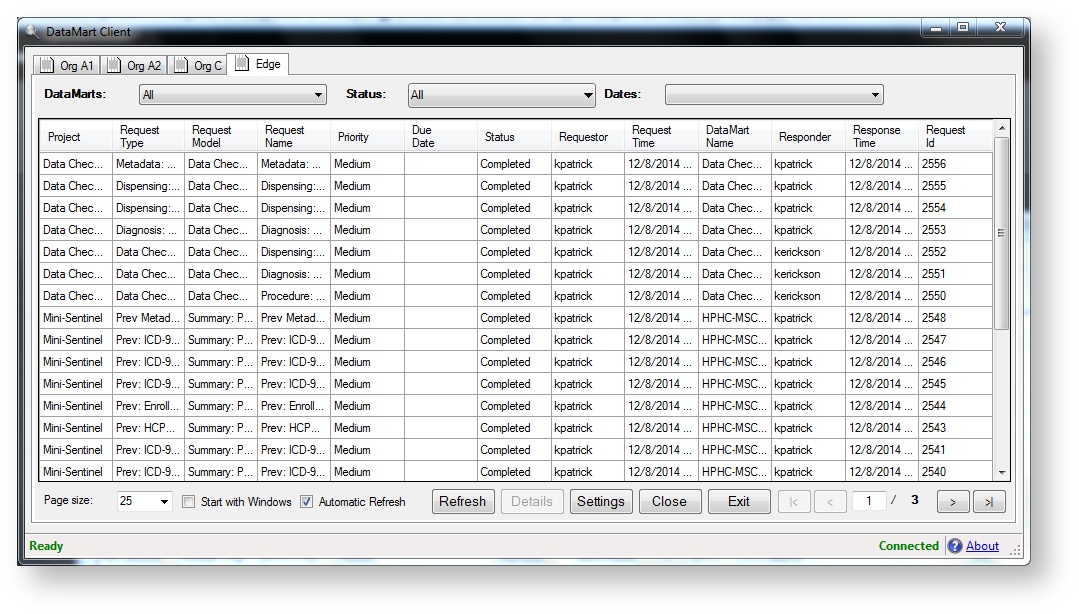Displaying the Request List
This documentation references PopMedNet 2021.1 +
PopMedNet User's Guide
Based on version 2021.1 +
Displaying the Request List
Filtering Options
You may filter the request list using the dropdown controls at the top of the request list. Additionally, requests can be sorted by clicking on any column title.
Filter Option | Description |
|---|---|
| DataMart | Displays the DataMarts that you are configured to administer within the selected Network. Select a DataMart to view only requests routed there. |
| Status | Select one or more status options using the checkboxes. Statuses include Submitted, Awaiting Response Approval, Completed, Rejected, Hold, Failed, Canceled, In Progress, and Pending. If no options are selected, all requests are displayed. |
| Date | Select a pre-defined time period or select "Custom" to enter a custom date. The DataMart Client Defaults to a 30 day time period upon installation. |
Request Status
| Status | Description |
|---|---|
| Submitted | The request has been submitted to the DataMart and processed by the background service. Submitted and Pending both mean that an Investigator has submitted a request. The only difference is that the intermediate state of Pending gets changed to Submitted by the background service that polls the database for new requests. If the request status does not get changed to Submitted, the background service is not working. |
| Completed | The results of the request have been uploaded to the Portal. Requests are marked Completed when results have been uploaded manually by a DataMart Administrator or via unattended operation. |
| Awaiting Response Approval | The request has been executed by the DataMart but requires approval from a DataMart Administrator before it is uploaded. |
| Re-submitted | The request had previously been completed or rejected, but was resubmitted by the investigator. |
| Hold | The request has been placed on hold by a DataMart Administrator. |
| Response Rejected Before Upload | The request has been rejected by a DataMart Administrator before uploading results. |
| Response Rejected After Upload | The request has been rejected by a Response Reviewer after a DataMart Administrator uploaded results. |
| Examined by Investigator | Results have been viewed by the Investigator. This status requires specific configurations and may not be present in all PopMedNet networks. |
| Canceled | The Investigator has removed the DataMart from the request. Note that the Investigator cannot remove a DataMart from the request after it has uploaded results. |
| In Progress | The request has been processed at the DataMart Client, but uploading the results have not been uploaded. |
| Results Modified | A single request routing has had two or more response iterations uploaded by a DataMart Administrator. |
| Failed | The request encountered errors while processing or failed to upload results. |
| Pending Upload | The request has been submitted to the DataMart, but not yet processed by the background service. Pending is an intermediate state, usually very short. Once the background service has processed the request, the status changes to Submitted. |
Resubmitted Requests
A resubmitted request appears in the DataMart Client exactly as the original, but with a different status. When expecting a resubmitted request, it is helpful to do the following:
- Know the date that the original request was sent. If this date falls outside of your selected date filter range, it will not be displayed in your DataMart Client.
- Ensure the "Routing Status Changed" notification is enabled on your web portal profile. You will receive an email every time a request that was sent to your DataMart changes status (e.g. changing from complete to resubmitted). For more information on email notifications, see Subscribing to Notifications.