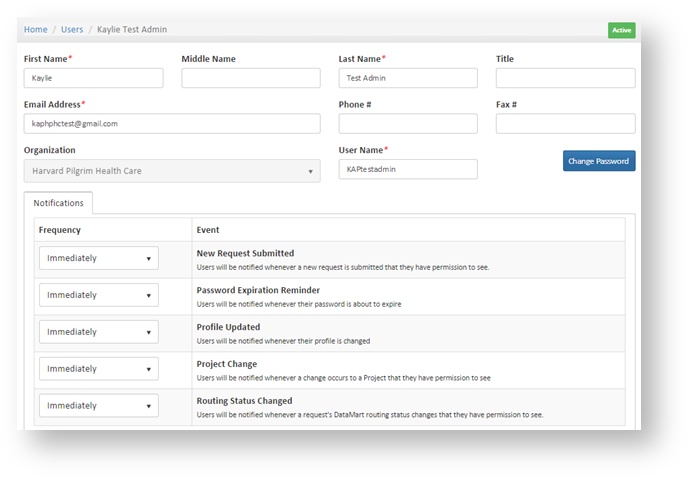Administering your User Profile
This documentation references PopMedNet 2021.1 +
PopMedNet User's Guide
Based on version 2021.1 +
Administering your User Profile
Click the Profile tab to display your user profile. Use this page to change your contact information, password, and notification settings.
Contact Information
Enter or update your information in the Contact Information panel. Click Save at the bottom of the page to save your changes.
First name, last name, email, and organization are required fields.
Authentication History
You can review the date, time, and IP address used for every time your account was successfully authenticated in the Authentication History tab.
User Credentials
You may change your password at any time. Passwords expire periodically based on network settings.
To change your password, click Change Password in the Credentials panel and enter a new password into the boxes. Click Save at the bottom of the page to complete the password change.
As per FISMA requirements you will be prevented from re-using older passwords.
If you do not log into your account for a period of 1 year, your account will be deactivated.
All passwords must meet the following complexity standards:
- 8+ characters
- At least 1 upper case letter
- At least 1 lower case letter
- At least 1 number
- At least 1 symbol
System administrator passwords must follow the following complexity standards, (only select users at the SOC are system administrators):
- 15+ characters
- At least 1 upper case letter
- At least 1 lower case letter
- At least 1 number
- At least 1 symbol
If you are a DataMart Administrator you must also update your password in your DataMart Client after changing it. To update your password in your DataMart Client, click Settings and double-click your network to enter the Network Settings dialog. Update your password and click Test to check your settings. You should receive a 'Connection Successful' message.