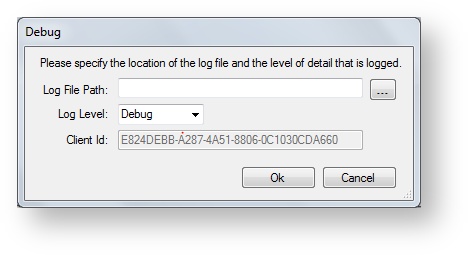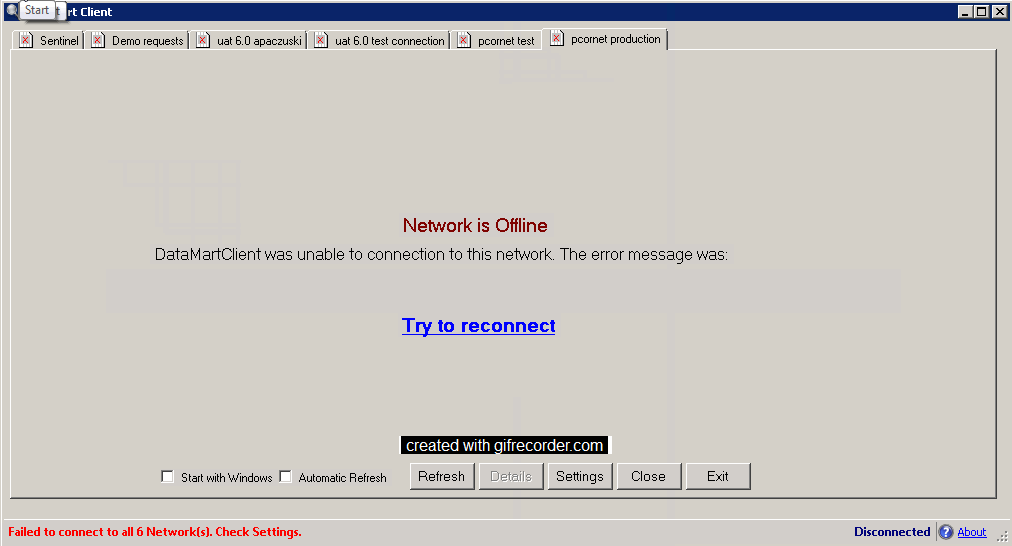Troubleshooting the DataMart Client
This documentation references PopMedNet 2021.1 +
PopMedNet User's Guide
Based on version 2021.1 +
Troubleshooting the DataMart Client
The DataMart Client log file is a text file containing information about events logged by the DataMart Client application. This file may be examined or sent to your Network Administrator or network support staff to troubleshoot DataMart Client application errors.