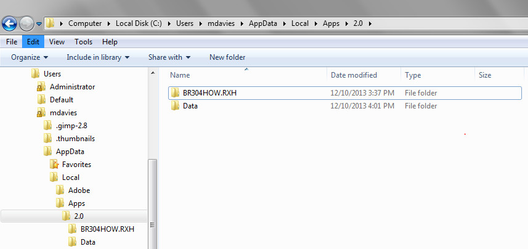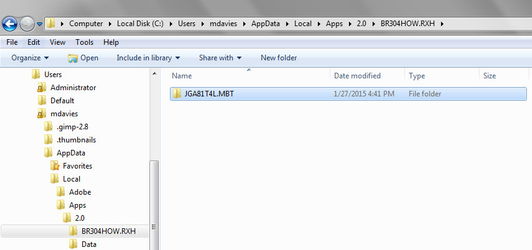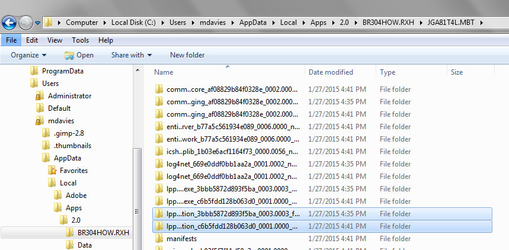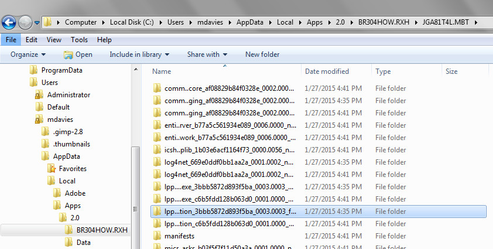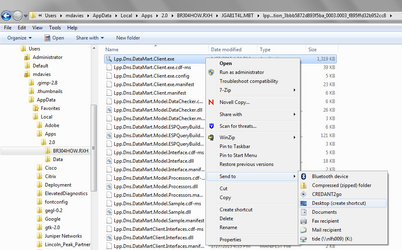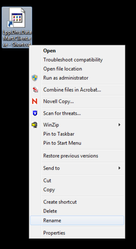How to run two DataMart Client versions side-by-side
In order to communicate appropriately with a network Portal, the DataMart Client application must be compatible with the Portal version. A DataMart Client that is not compatible with the Portal version will not be able to connect with the network in order to receive and respond to requests. See the table below for Portal-DataMart Client compatibility requirements:
| Portal Version | DataMart Client Version |
|---|---|
| 5.x | 5.x |
| 4.x | 4.x - 3.2 |
Users who participate in multiple networks may find that they must have two versions of the DataMart Client installed at once during phased software update roll outs.
Installing a version 5.x DataMart Client will not overwrite the previous version of the DataMart Client. However, it will overwrite the previous version's shortcut and entry in the Program List. To access the previous version, users must create a shortcut to it.
Step-by-step guide
These steps should be completed after installing the latest version of the DataMart Client on a machine that also has the previous version installed.
For instructions on installing the latest version, please see here: Installing the DataMart Client
You may need Administrator privileges on your machine to complete these steps.
- In Windows Explorer, navigate to C:\Users\[your LAN username]\AppData\Local\Apps\2.0
Open folder with a seemingly random name (for example, BR304HOW.RXH).
Select folder names will appear random as they are generated by Windows and not by the DataMart Client installer itself.
- Open another folder with a seemingly random name
- Locate folders with names beginning with lpp...tion_. These folders are where the DataMart is installed.
- Check the time stamps on the folders. The previous version of the DataMart Client will have an earlier time stamp. Open the older folder.
- Locate lpp.dns.datamartclient.exe in the folder. Right-click and select Send to > Desktop (create shortcut)
- Right-click on the shortcut and select Rename. Rename the shortcut to reference the previous version.