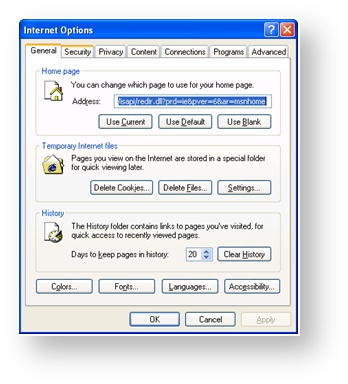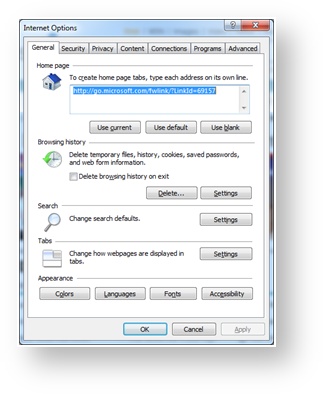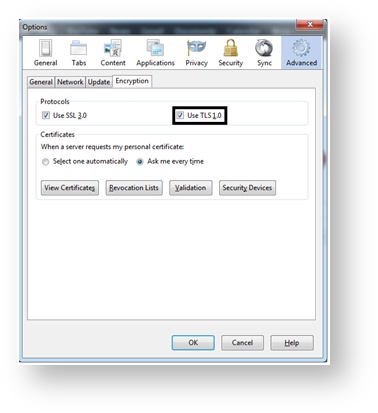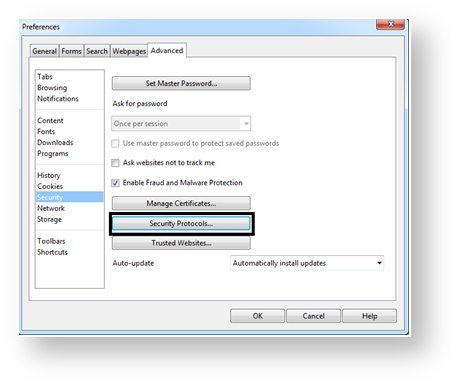What is TLS?
The Federal Information Security Management Act (FISMA) compliance standards now requires sites to be encrypted with Transport Layer Security (TLS) which is the successor to Secure Sockets Layer (SSL) encryption.
How do I enable TLS?
| Table of Contents | ||
|---|---|---|
|
Microsoft Internet Explorer
6Microsoft Internet Explorer 7 and newer
9 and later
Mozilla Firefox
Google Chrome
Opera
Google Chrome
Related articles
| Filter by label (Content by label) | ||||||||||||||||
|---|---|---|---|---|---|---|---|---|---|---|---|---|---|---|---|---|
|