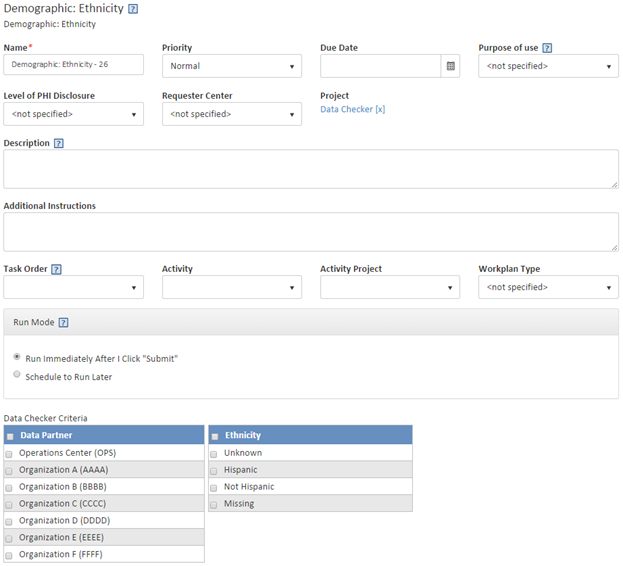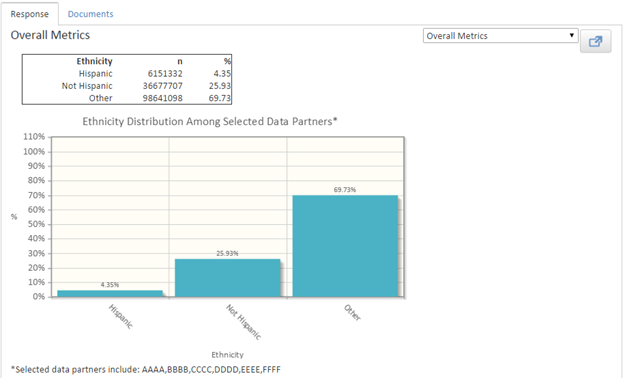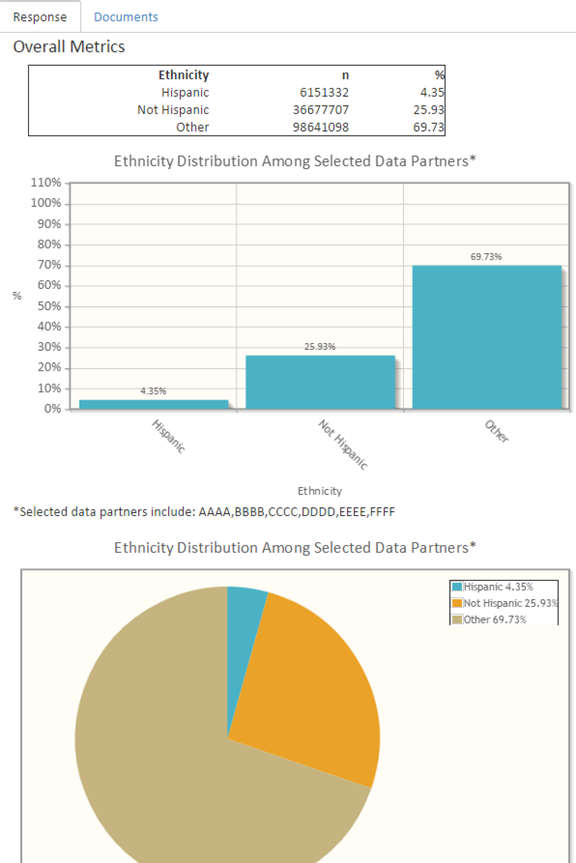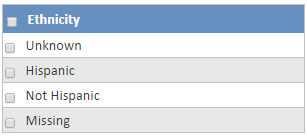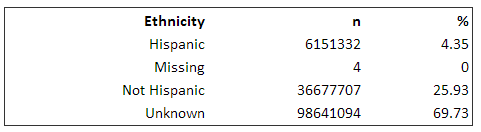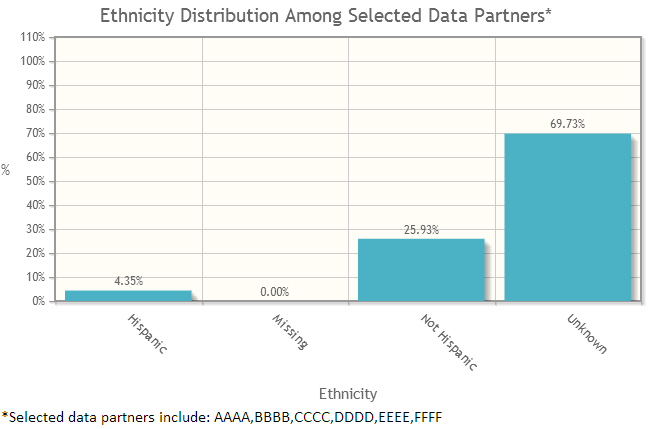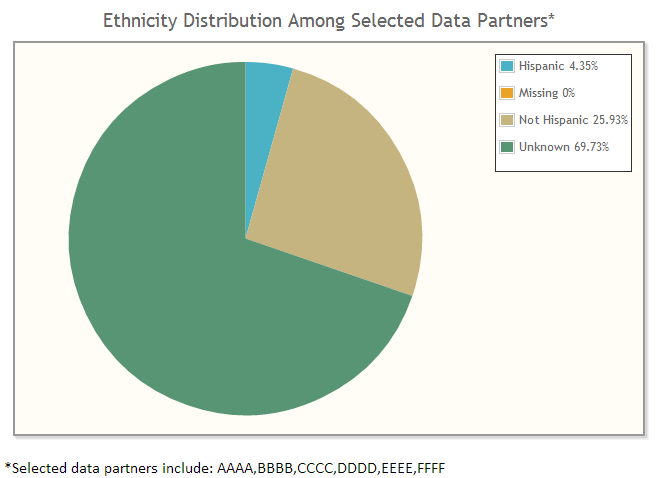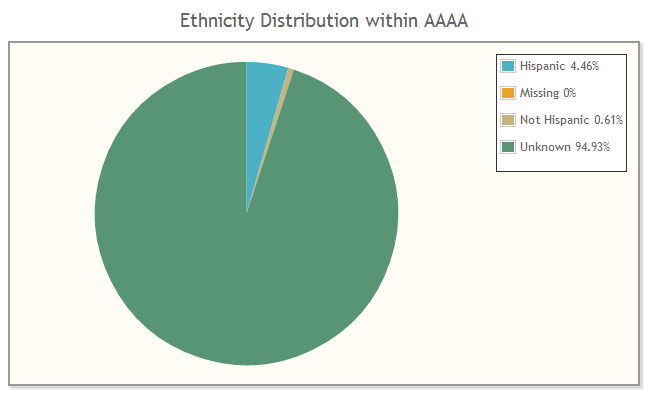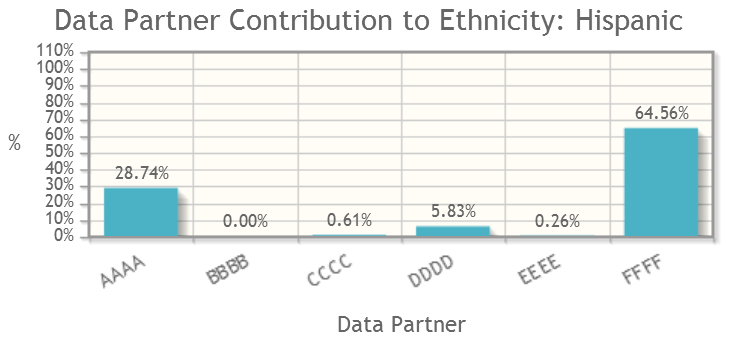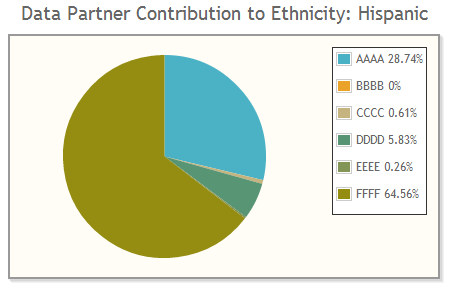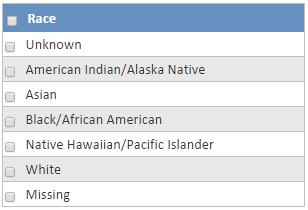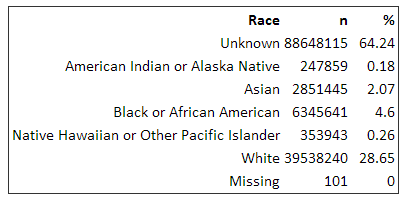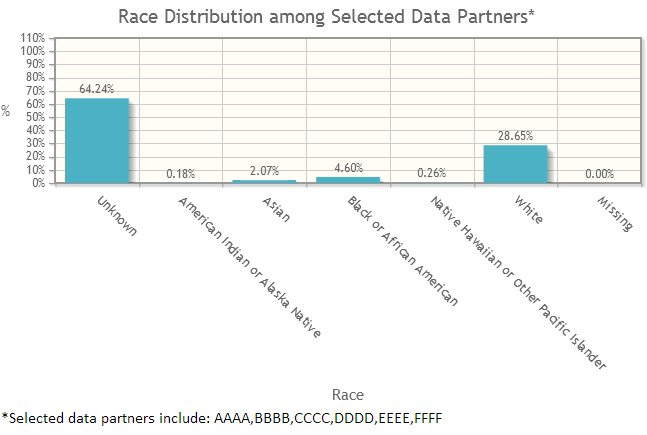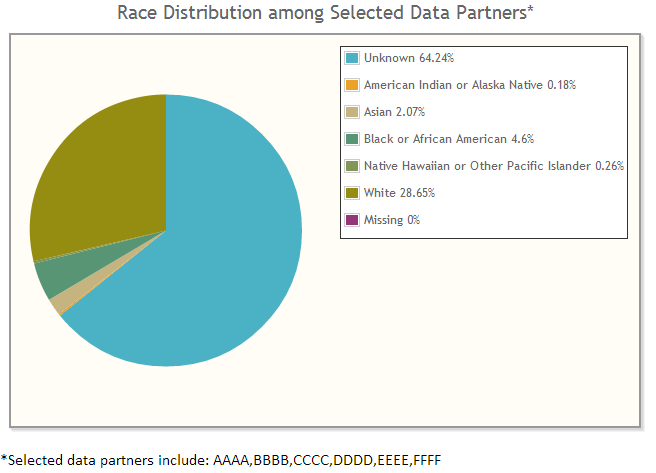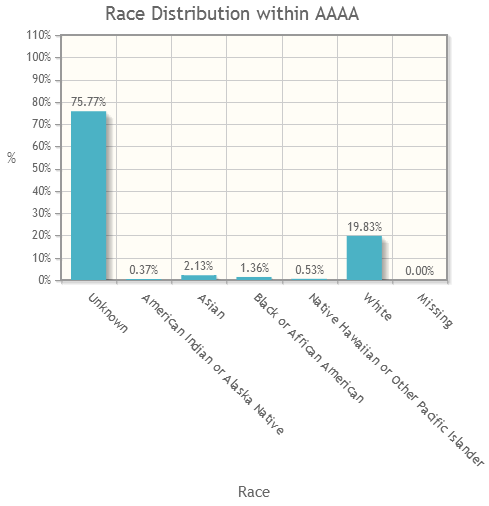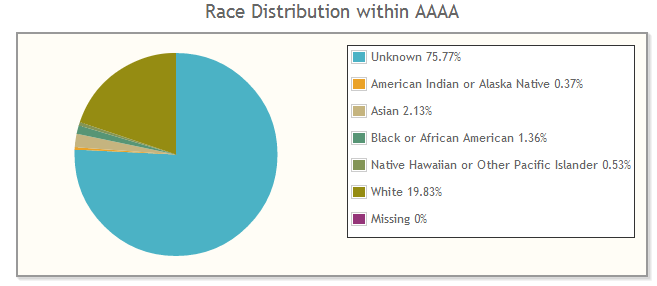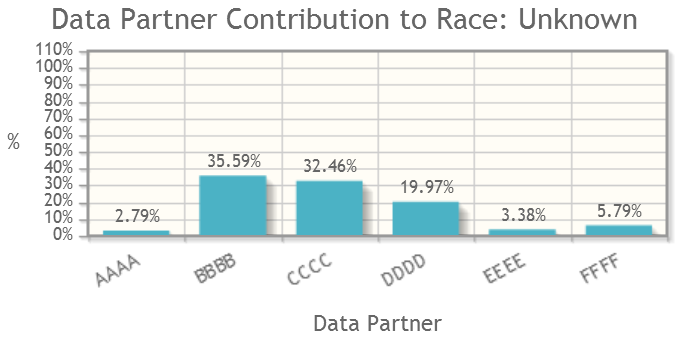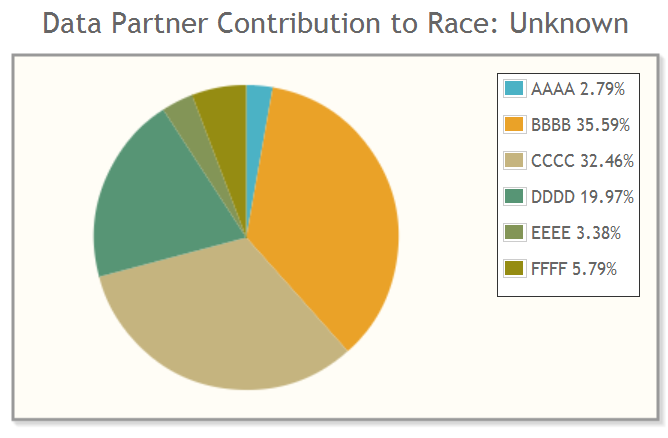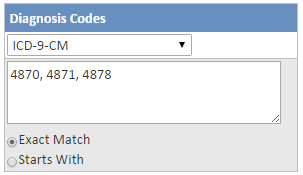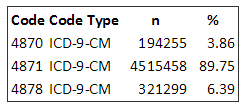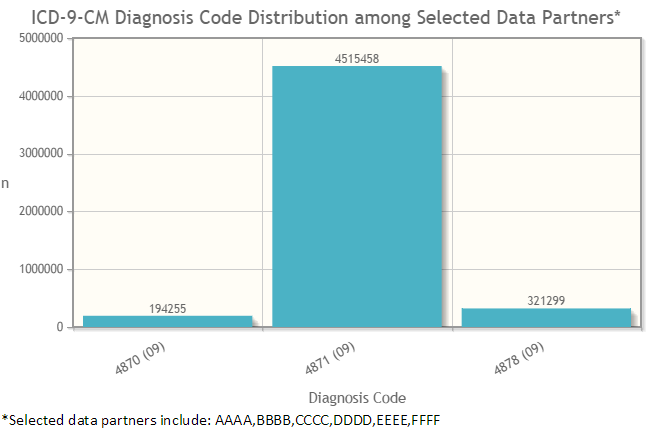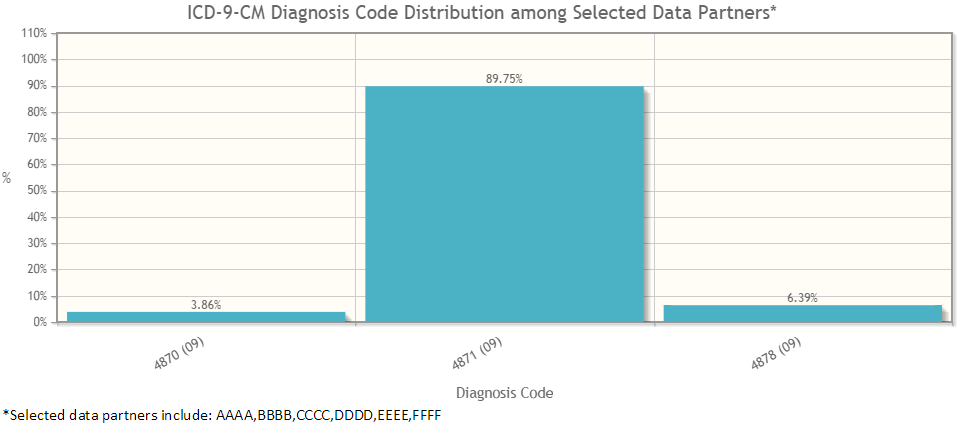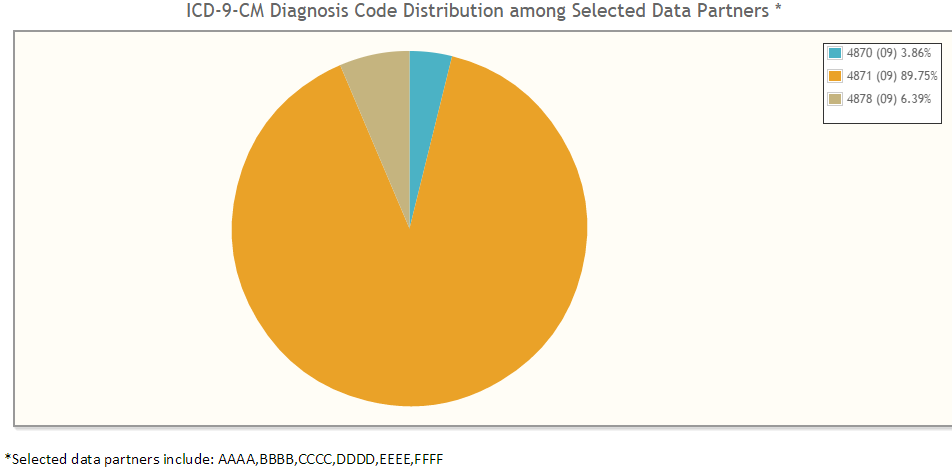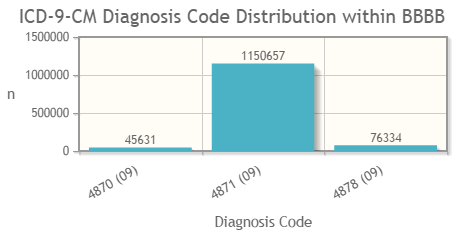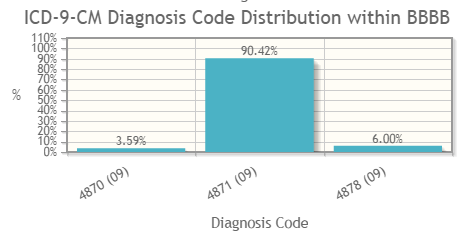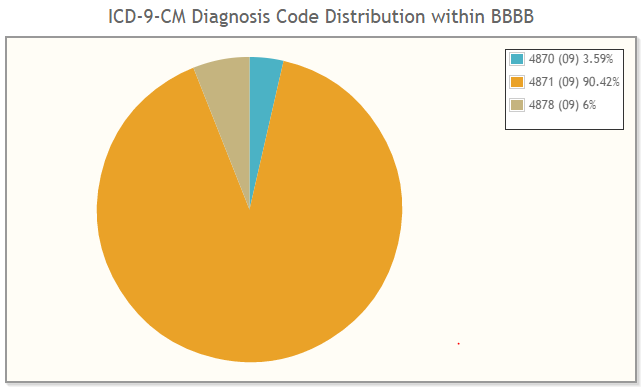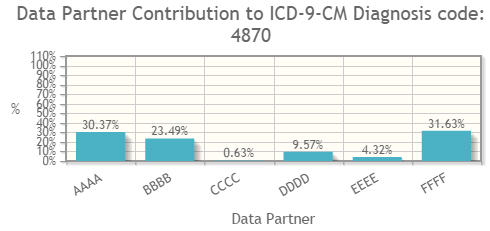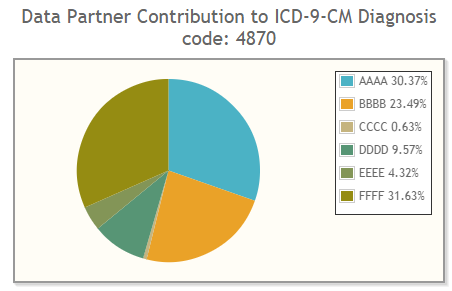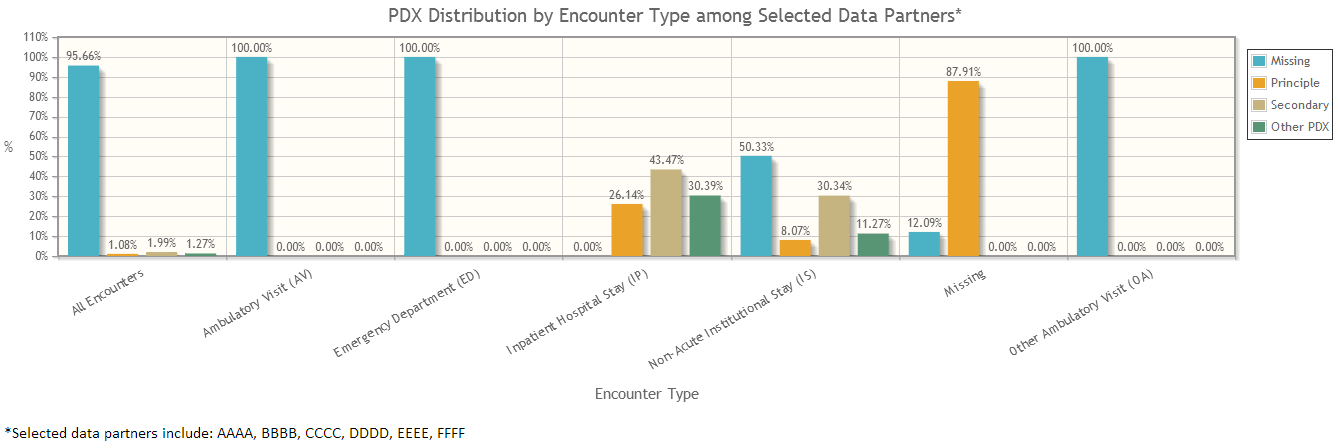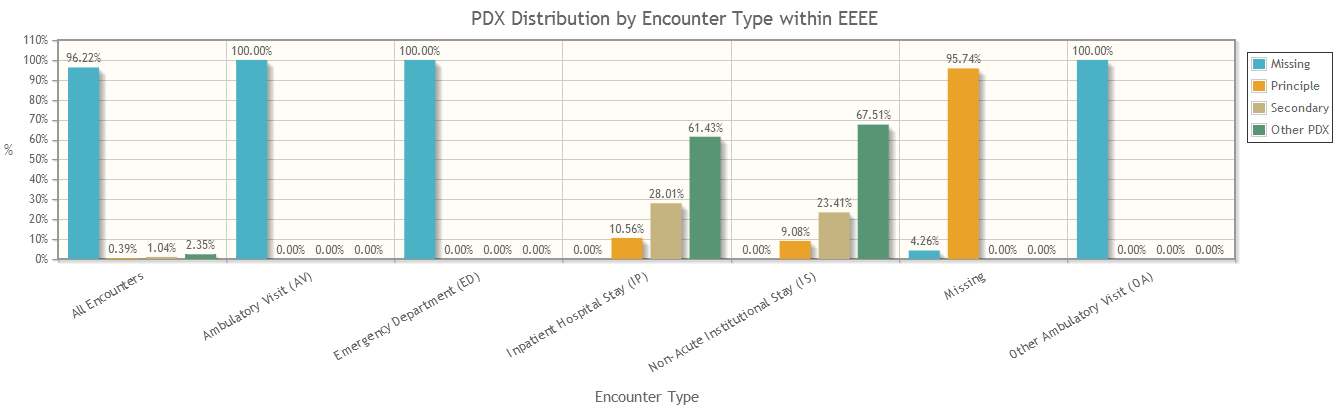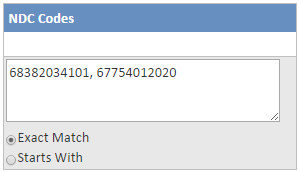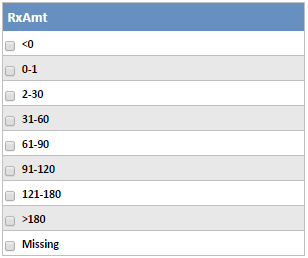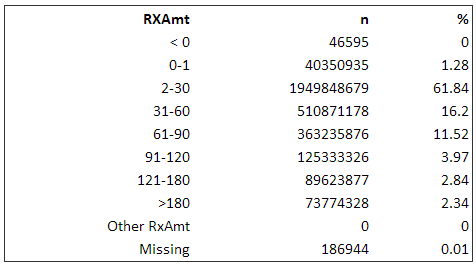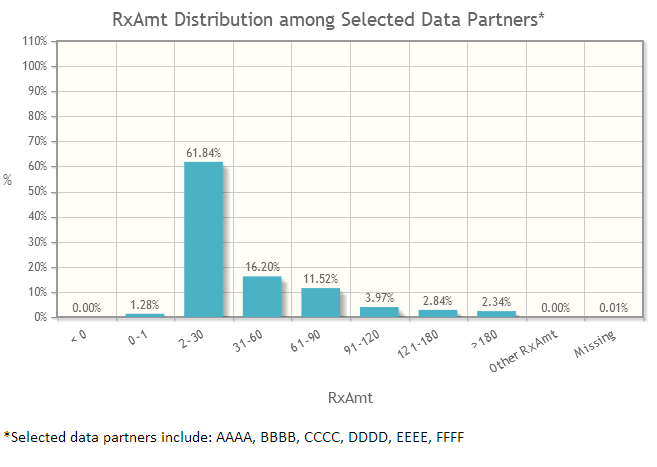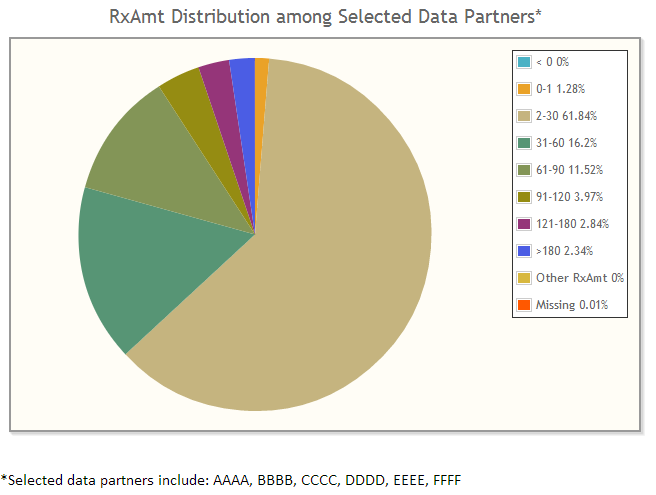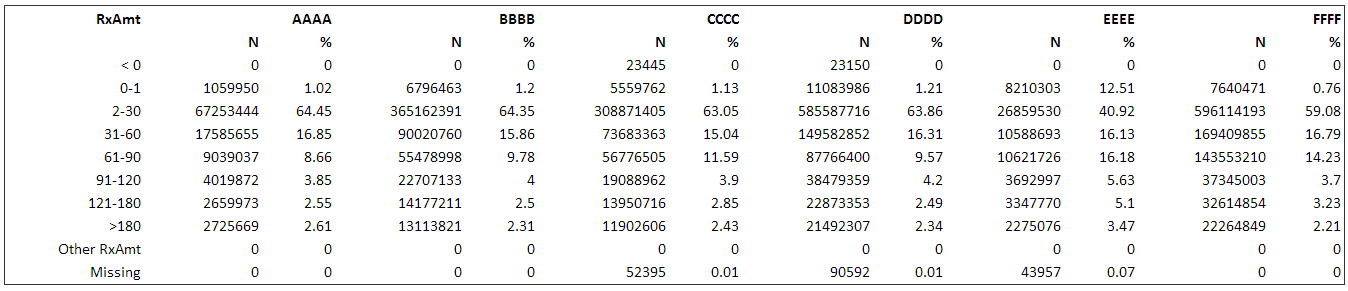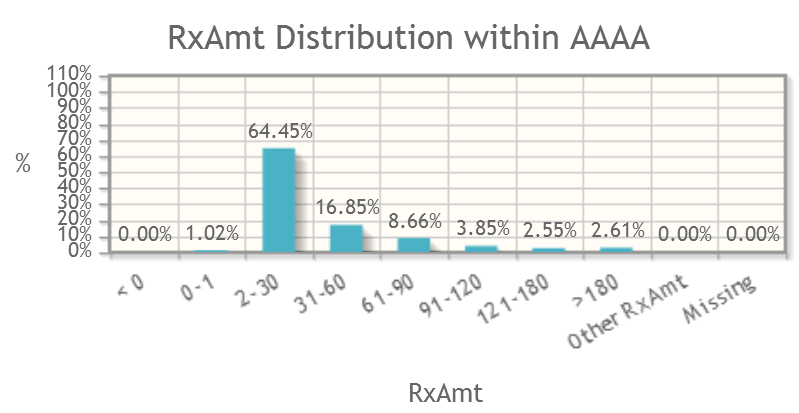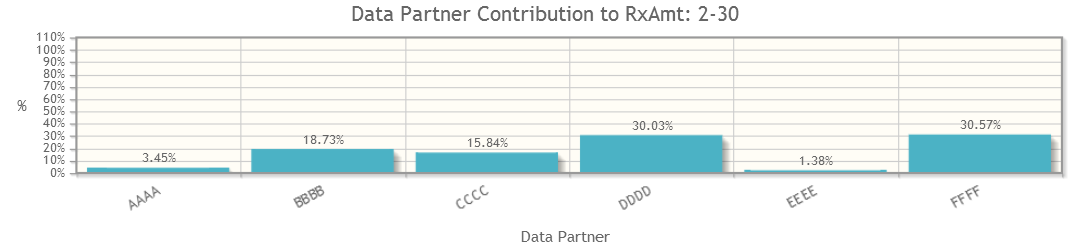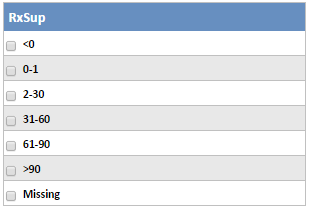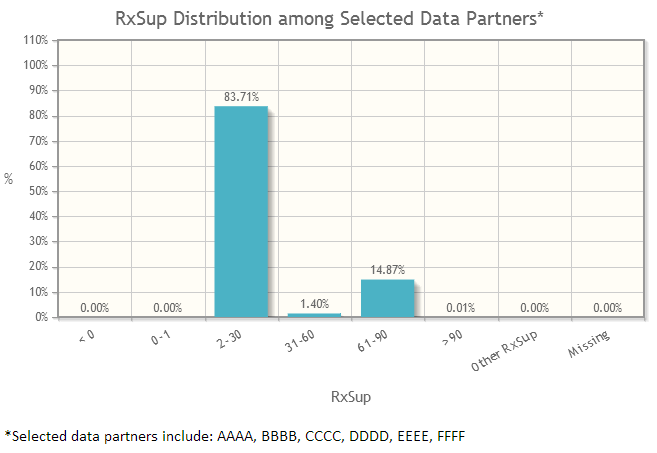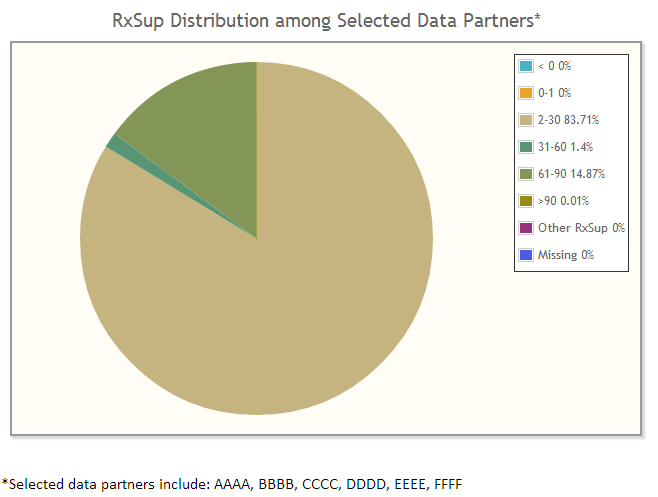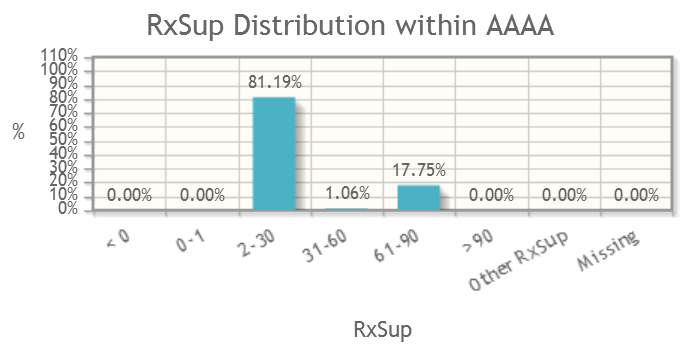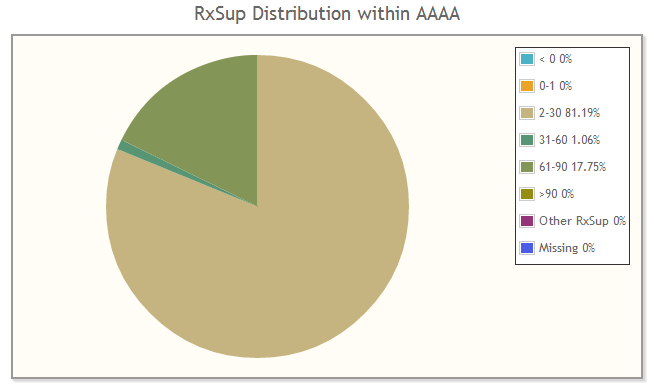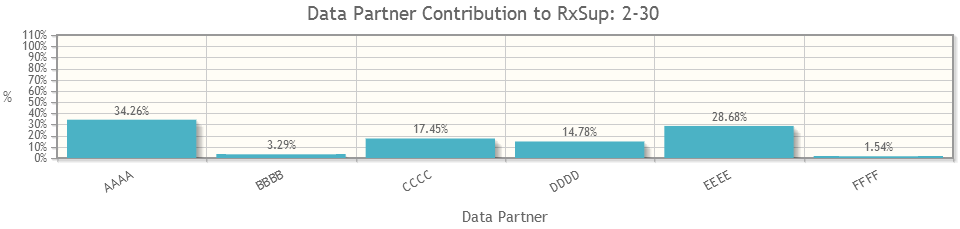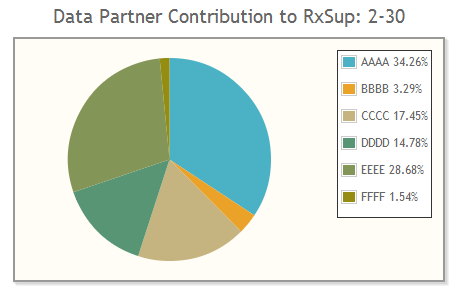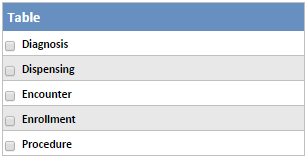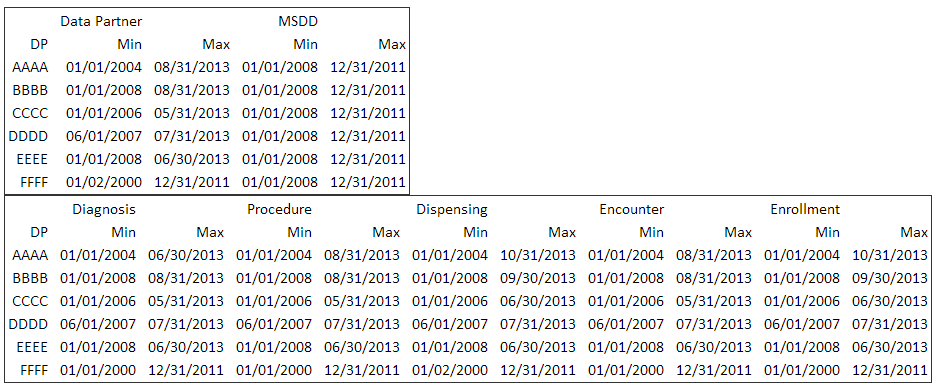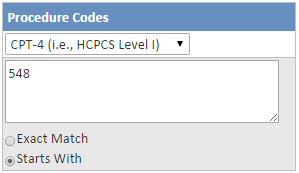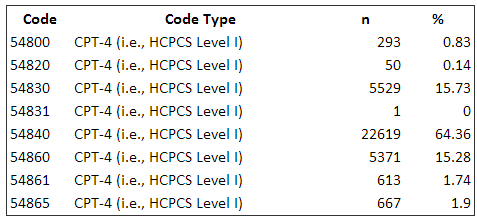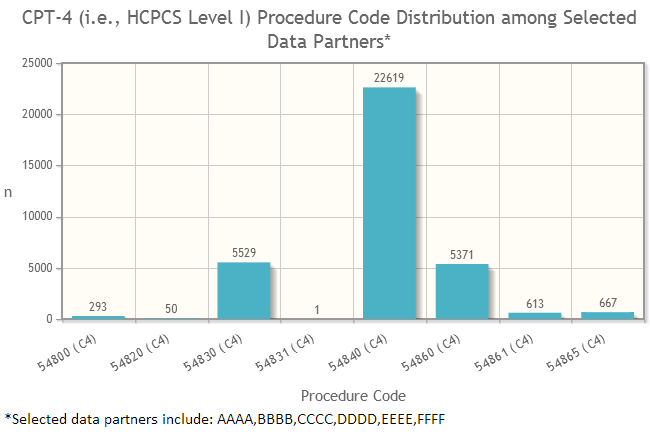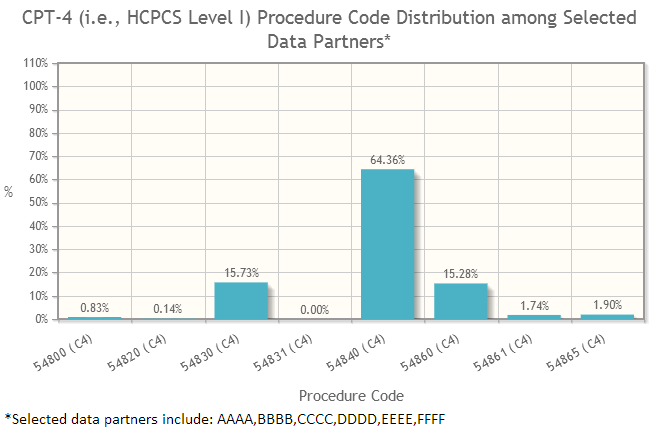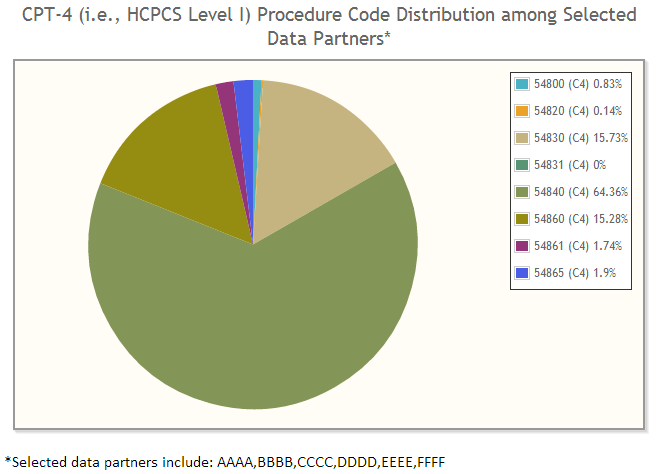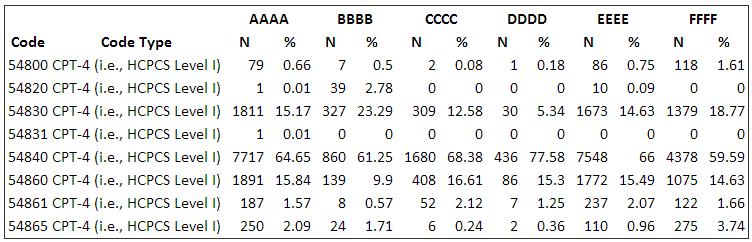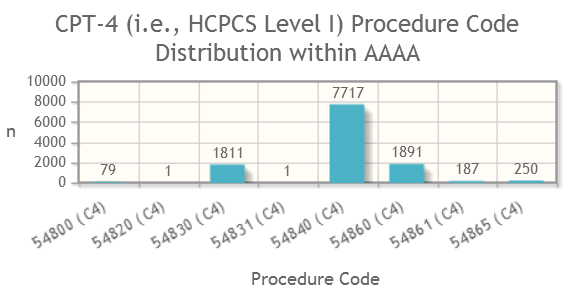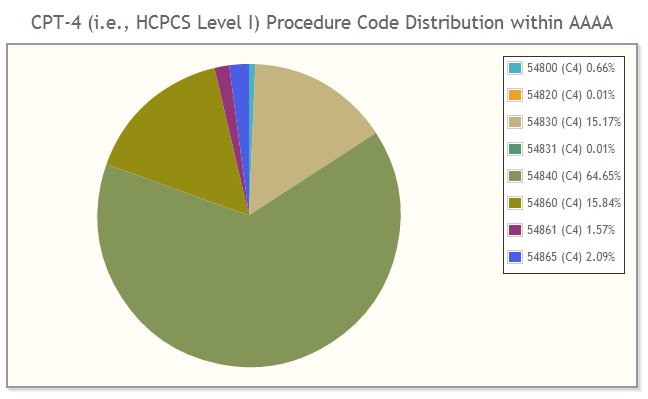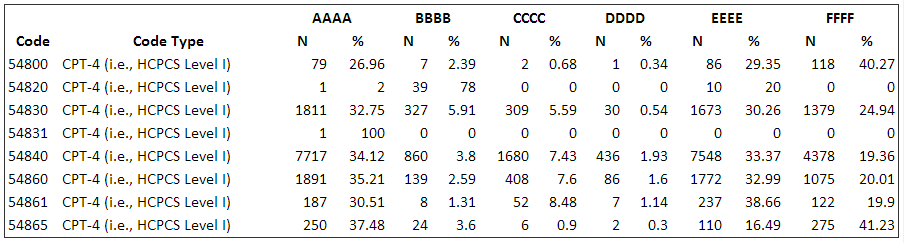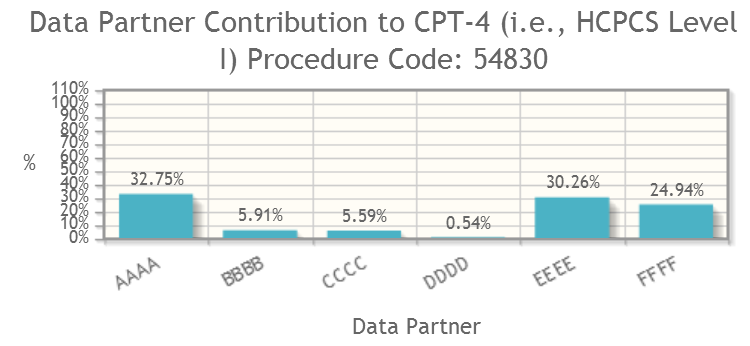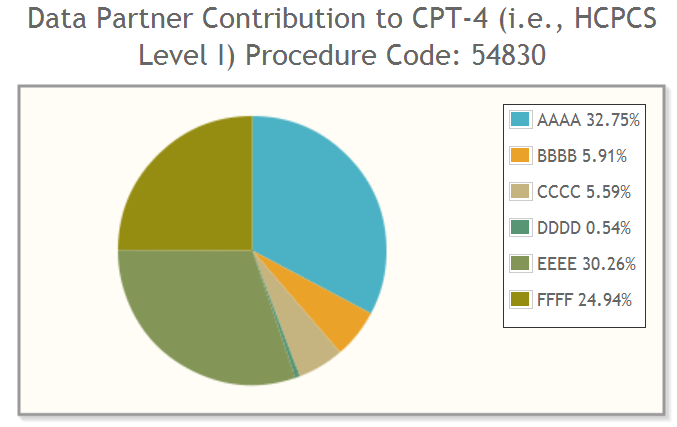Data Checker Requests v5.0
This documentation references PopMedNet 5.0 +
For version 4.0.3 documentation, please see PopMedNet User's Guide Version 4.0.3
PopMedNet User's Guide
Based on version 5.0
Data Checker Requests
The PopMedNet software supports querying against the Data Characterization data model. The Data Characterization tables are created from data quality review and characterization output. The tables contain information regarding the distribution and missingness of variables among the data held by each data partner.
Data Checker requests allow you to query the Data Characterization data model and generate tables and charts of the results. You may select which data partners to include in the request.
There are nine Data Checker request types. The sections below describe the general instructions for composing Data Checker requests and viewing results and the details of each request type and its specific parameters.
| Request Type | Description |
|---|---|
| Demographic: Ethnicity | Ethnicity distribution among, within, and contributed by selected data partners |
| Demographic: Race | Race distribution among, within, and contributed by selected data partners |
| Diagnosis: Diagnosis Codes | Count and distribution of specified diagnosis codes among, within, and contributed by the selected data partners. May be filtered by diagnosis code type |
| Diagnosis: PDX | Distribution of discharge diagnosis types by encounter type among and within selected data partners |
| Presence of specified National Drug Codes at the selected data partners | |
| Dispensing: RxAmt | Distribution of pharmacy dispensing amount supply among, within, and contributed by selected data partners |
| Dispensing: RxSup | Distribution of pharmacy dispensing days supply among, within, and contributed by selected data partners |
| Metadata: Data Completeness | Completeness and availability of data by table and data partner |
| Procedure: Procedure Codes | Count and distribution of specified procedure codes among, within, and contributed by the selected data partners. May be filtered by procedure code type. |
Data Checker Request Types
Demographic: Ethnicity
The Demographic: Ethnicity Data Checker request queries for the ethnicity distribution among, within, and contributed by the selected data partners.
Result Views
Three result views are available for the Demographic: Ethnicity request. Expand the sections below for details on each view and samples of the tables and charts available.
Demographic: Race
The Demographic: Race Data Checker request queries for the race distribution among, within, and contributed by the selected data partners.
Result Views
Three result views are available for the Demographic: Race request. Expand the sections below for details on each view and samples of the tables and charts available.
Diagnosis: Diagnosis Codes
The Diagnosis: Diagnosis Codes Data Checker request queries counts and distribution of codes among, within, and contributed by the selected data partners.
Result Views
Three result views are available for the Diagnosis: Diagnosis Codes request. Expand the sections below for details on each view and samples of the tables and charts available.
Diagnosis: PDX
The Diagnosis: PDX Data Checker request queries for the distribution of discharge diagnosis types by encounter type among and within selected data partners.
Result Views
Two result views are available for the Diagnosis: PDX request. Expand the sections below for details on each view and samples of the tables and charts available.
Dispensing: NDC
The Dispensing: NDC Data Checker request queries for the presence of specified National Drug Codes at the selected data partners.
Result Views
One result view is available for the Demographic: Ethnicity request. Expand the section below for details on this view and a samples of the table available.
Dispensing: RxAmt
The Dispensing: RxAmt Data Checker request queries for the distribution of pharmacy dispensing amount supply among, within, and contributed by selected data partners.
Result Views
Three result views are available for the Dispensing: RxAmt request. Expand the sections below for details on each view and samples of the tables and charts available.
Dispensing: RxSup
The Dispensing: RxSup Data Checker request queries for the distribution of pharmacy dispensing days supply among, within, and contributed by selected data partners.
Result Views
Three result views are available for the Dispensing: RxSup request. Expand the sections below for details on each view and samples of the tables and charts available.
Metadata: Data Completeness
The Metadata: Data Completeness Data Checker request queries for the completeness and availability of data by table and data partner.
Result Views
One result view is available for the Metadata: Data Completeness request. Expand the sections below for details on this view and a samples of the table available.
Procedure: Procedure Codes
The Procedure: Procedure Codes Data Checker request queries counts and distribution of codes among, within, and contributed by the selected data partners.
Result Views
Three result views are available for the Procedure: Procedure Codes request. Expand the sections below for details on each view and samples of the tables and charts available.