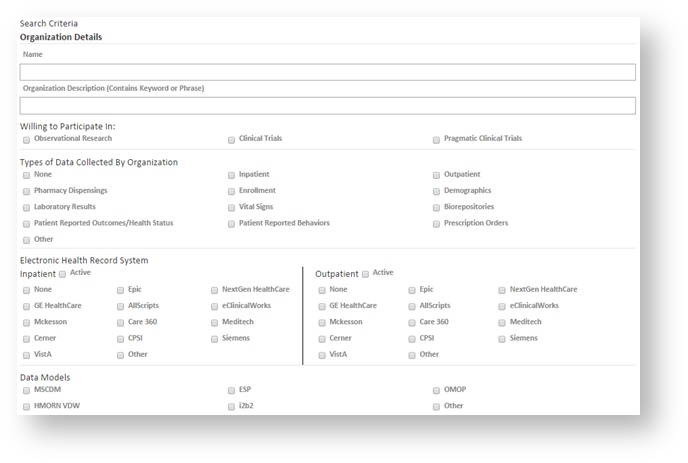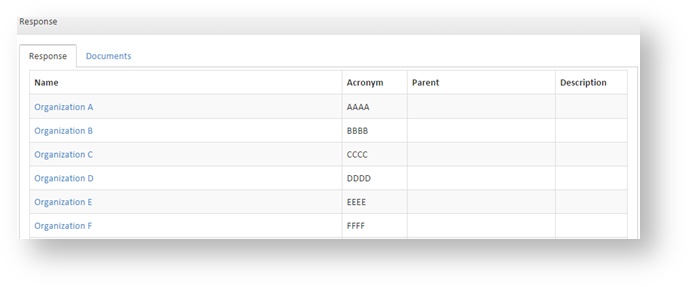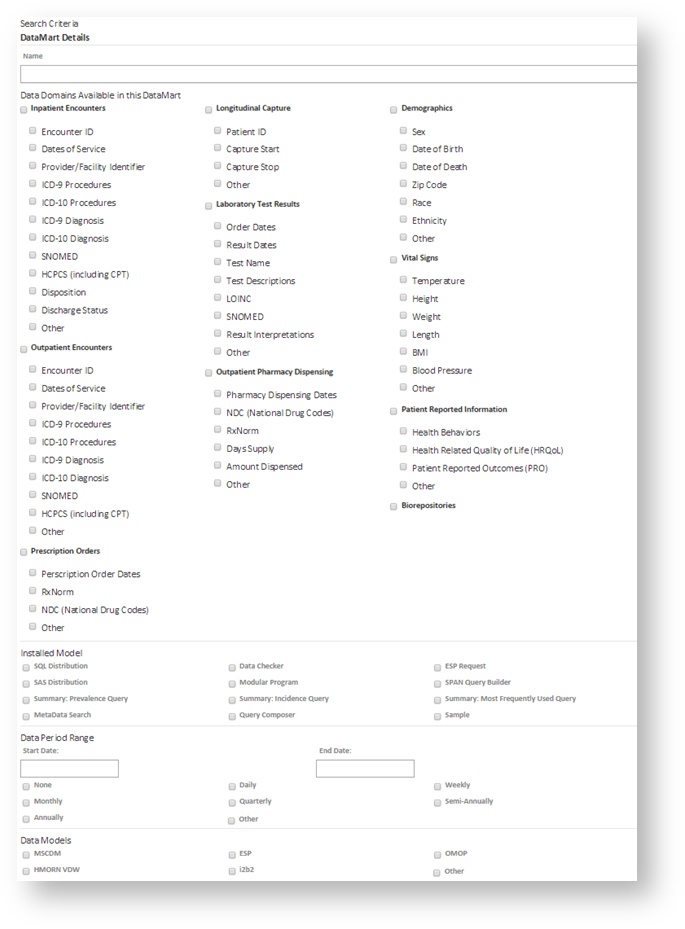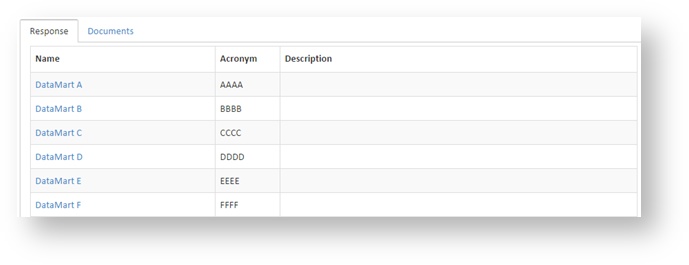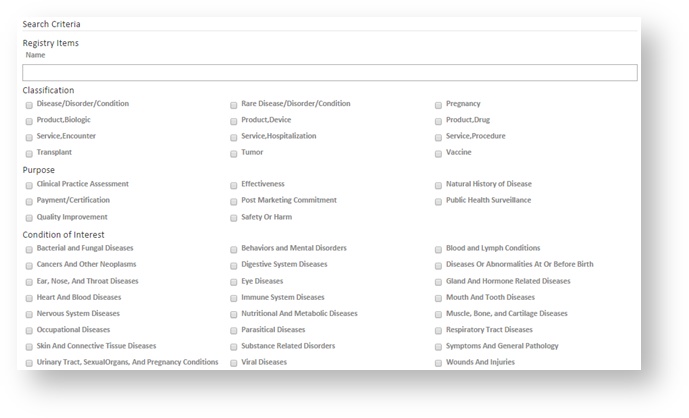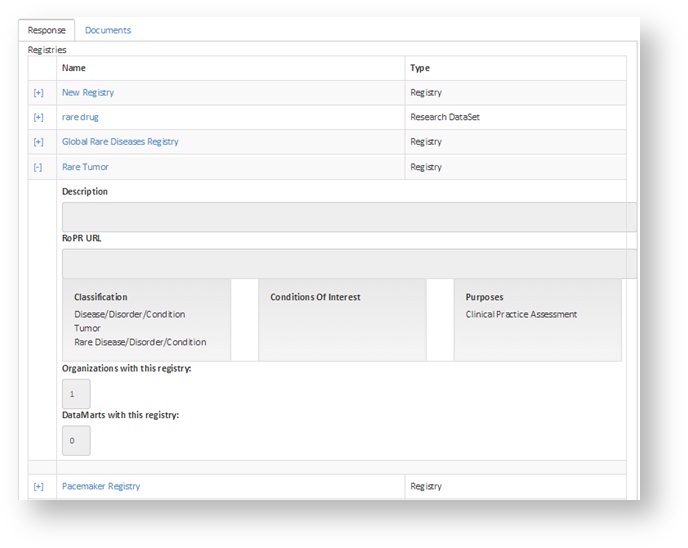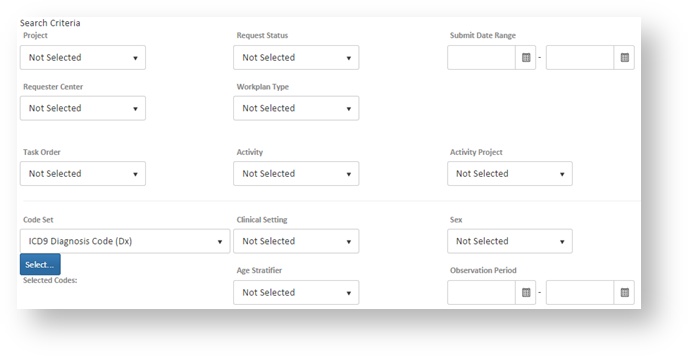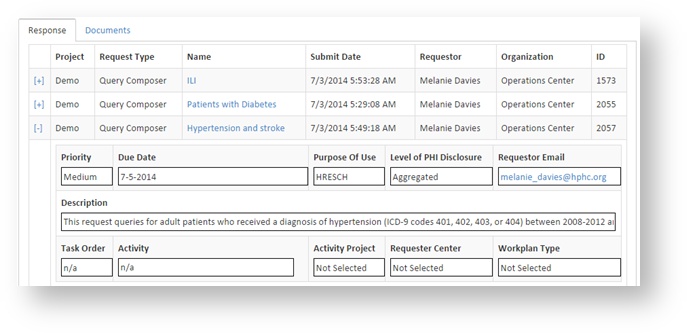Metadata Search Requests v5.0
This documentation references PopMedNet 5.0 +
For version 4.0.3 documentation, please see PopMedNet User's Guide Version 4.0.3
PopMedNet User's Guide
Based on version 5.0
Metadata Search Requests
Metadata Search requests allow you to search information about organizations, DataMarts, registries, and requests within a network. You may define search criteria, view the search results, and download reports.
The sections below describe the general instructions for Metadata Search requests and the details of each request type and its specific parameters and reports.
General Instructions
The Metadata Search requests use the same framework as other PopMedNet requests (see Submitting Requests v5.0 for a general overview). Therefore you create the request, define its metadata, select the request parameters, and then route the request to a DataMart. Metadata Search requests may be saved as drafts, scheduled, and saved in your request list. However, unlike other PopMedNet requests, the Metadata Search requests are not distributed to data partner's DataMarts and instead are routed to and execute against a system DataMart so results return immediately.
Composing a Metadata Search request
- From the Home Page or Requests page, click New Request at the bottom of the request panel.
- Select the Metadata Search request model and then the request type to open the Request Composer page.
- Metadata Search requests contain the same request metadata header as other PopMedNet requests. Enter any request metadata information necessary. At a minimum, the request name must be specified.
- Enter the search criteria in the Search Criteria panel. The available criteria differ by request type, see the sections below for more details.
- Ensure that the System DataMart is selected and click Submit.
Viewing Metadata Search results and downloading reports
- The results page will load after the system completes the search. The available fields differ by request type, see the sections below for more details.
- The results displayed on the web Portal are an overview of the search results. There are two ways to see more details:
- To see more details about a specific request, organization, DataMart, or registry, click on its name to view its details or profile page.
- To see more details for all the results, download a report by clicking the Download These Results button and selecting the export option from the list. The available reports and the fields contained in the reports differ by request type, see the sections below for more details.
Organization Search
Organization Search requests search the Organization Profile information for each organization in the network. This information includes a description of the organization, what types of research the organization is willing to participate in, the type of data it collects, and the data models that it utilizes.
Reports
There are 5 reports available for Organization Search results
| Report | Description |
|---|---|
| XML - Complete | An XML file containing all available metadata fields for each organization returned in the search results. This XML file is not viewable in Internet Explorer, but is in Chrome and Firefox. |
| Excel - Summary | An Excel file containing select metadata fields for each organization returned in the search results. These fields are: Name, Acronym, Contact First Name, Contact Last Name, Contact Phone, Contact Email, Description, Collaboration Requirements, and Research Capabilities. |
| Excel - Detail | An Excel file containing all available metadata fields for each organization returned in the search results. |
| CSV - Summary | A CSV file containing select metadata fields for each organization returned in the search results. These fields are: Name, Acronym, Contact First Name, Contact Last Name, Contact Phone, Contact Email, Description, Collaboration Requirements, and Research Capabilities. |
| CSV - Detail | A CSV file containing all available metadata fields for each organization returned in the search results. |
DataMart Search
DataMart Search requests search the DataMart Profile information for each DataMart in the network. This information includes a description of the DataMart, the data model that it supports, and its available data domains.
Reports
There are 5 reports available for DataMart Search results
| Report | Description |
|---|---|
| XML - Complete | An XML file containing all available metadata fields for each DataMart returned in the search results. This XML file is not viewable in Internet Explorer, but is in Chrome and Firefox. |
| Excel - Summary | An Excel file containing select metadata fields for each DataMart returned in the search results. These fields are: Name, Acronym, Organization, Contact First Name, Contact Last Name, Contact Phone, Contact Email, Description, and Collaboration Requirements. |
| Excel - Detail | An Excel file containing all available metadata fields for each DataMart returned in the search results. |
| CSV - Summary | A CSV file containing select metadata fields for each DataMart returned in the search results. These fields are: Name, Acronym, Organization, Contact First Name, Contact Last Name, Contact Phone, Contact Email, Description, and Collaboration Requirements. |
| CSV - Detail | A CSV file containing all available metadata fields for each DataMart returned in the search results. |
Registry Search
Registry Search requests search the Registry Profile information for each registry and research data set in the network. This information includes the registry/research data set classification, condition of interest, and purpose.
Request Search
Due to the detailed information included in Request Search results, this feature is currently limited to network coordinating center members.
Request Metadata Search requests search information about the requests submitted within specified project(s) in the network. Requests can be searched for by fields including project, request status, and the date range in which they were submitted. Summary Table Queries v5.0 may also be searched for by their request parameters, including codes or drug names used, clinical settings, and observation period.
Reports
There are 5 reports available for Request Search results
| Report | Description |
|---|---|
| XML - Complete | An XML file containing all available metadata fields for each request returned in the search results. This XML file is not viewable in Internet Explorer, but is in Chrome and Firefox. |
| Excel - Summary | An Excel file containing select metadata fields for each request returned in the search results. These fields are: request ID, project, request type, name, submitted date, requester, requester email, description, project group, requester organization, priority, due date, task order, activity, activity project, purpose of use, level of PHI disclosure, requester center, and workplan type. Each request is displayed on a single row. |
| Excel - Detail | An Excel file containing all available metadata fields for each request returned in the search results, including DataMart routing information and activity. Each instance of a DataMart routing is displayed on a single row. |
| CSV - Summary | A CSV file containing select metadata fields for each request returned in the search results. These fields are: request ID, project, request type, name, submitted date, requester, requester email, description, project group, requester organization, priority, due date, task order, activity, activity project, purpose of use, level of PHI disclosure, requester center, and workplan type. Each request is displayed on a single row. |
| CSV - Detail | A CSV file containing all available metadata fields for each request returned in the search results, including DataMart routing information and activity. Each instance of a DataMart routing is displayed on a single row. |