Versions Compared
Key
- This line was added.
- This line was removed.
- Formatting was changed.
| Include Page | ||||
|---|---|---|---|---|
|
Configuring your DataMarts
You must configure the settings for each DataMart in each network in which you participate. For each DataMart perform the following steps:
Open the DataMart Client, click the Settings button, select your network in the list and click Edit.
In the Network Settings window, select your DataMart from the list of DataMarts and click Edit.
PLEASE NOTE: If you are performing these steps as part of the Sentinel Question Engine Migration, the DataMart you will continue to use until the Question Engine migration is complete will have the suffix "Legacy." The DataMart you must configure will have no suffix.
Configure the request model processors you need to respond to queries. The list of below represents the various request model processors that are used to process queries issued to your DataMart. The sections below describe how to configure individual request model processor properties. The screenshot to the right shows an example of a DataMart that supports the Summary Table Request Model Processor.
- PLEASE NOTE: If you are performing these steps as part of the Sentinel Question Engine Migration, click "Summary Table Model Processor Settings" to view configuration instructions
| Table of Contents | ||||
|---|---|---|---|---|
|
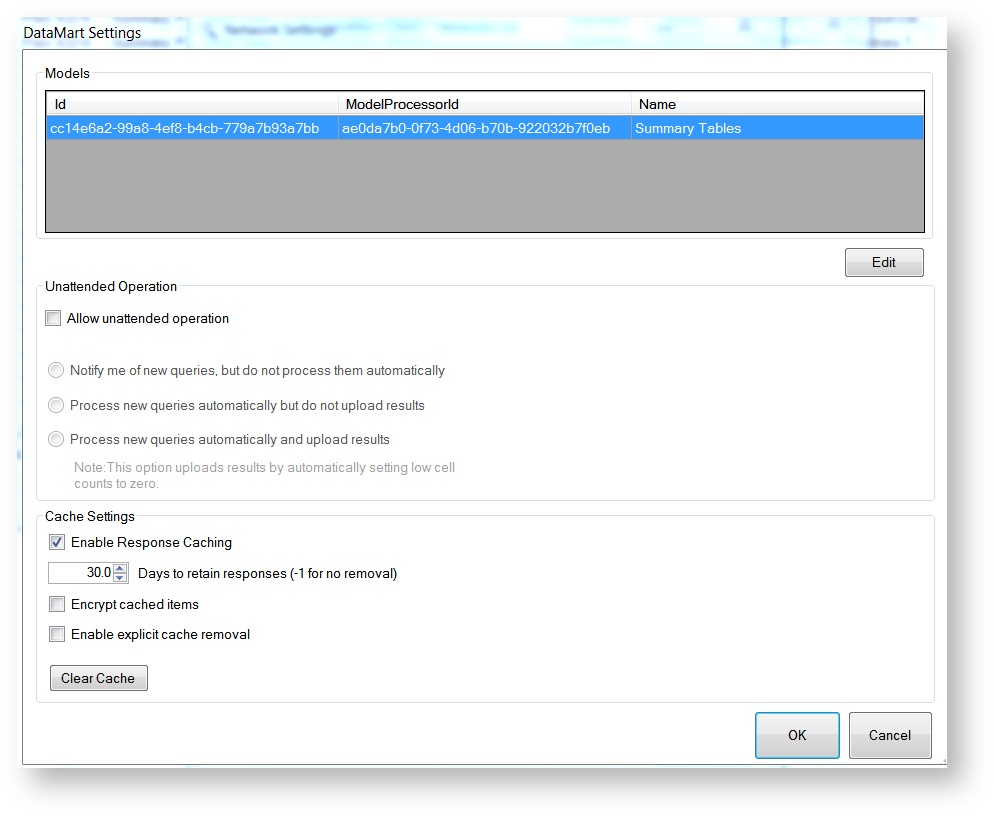
Summary Table Model Processor Settings
Please note, Summary table functionality will not be officially supported after 9/30/19, but will remain available in all query tools. As such, Sentinel will not be distributing Summary Tables after 9/30/19, but Data Partners are welcome to maintain Summary Table Databases for their own purposes. If you are interested in using Summary Table functionality for your own purposes after 9/30/19, please contact the PopMedNet Service Desk.
Instructions for users who have Summary Table Data in SQL Server
- In the DataMart Settings window, select the model processor called “Summary Tables” and click edit.
- In the Model Settings window:
- In the “Data Provider” drop-down, select SQL Server.
- Enter the connection string information for your SQL Server database.
- Enter your SQL Server database username and password, and Port number (if applicable). If you do not know/have a port number, the default port number is 1433.
- Enter the name of your SQL Server Summary Table database. (In the screenshot to the right, the name of the database is "Summary Tables")
- Click on the Test button to confirm that the connection is successful.
- Click OK on all open screens to close out of them.
- Repeat steps 1-5 for your DataMart in each network in which you participate.
- You're done! Your DataMart can now receive Question Engine-based Summary Table and Modular Program Queries.
Instructions for users who have Summary Table Data in Microsoft Access
Please note, only Legacy DataMarts can connect to a Microsoft Access database. Question Engine DataMarts can only connect to a SQL Server database. At the conclusion of the Question Engine Migration, users will not be able to submit queries to Legacy DataMarts. More information can be found here: Question Engine Migration - Data Partner Processes
- Create an ODBC connection to your Summary Table Access database (if one does not already exist). Instructions are here: Creating an ODBC Connection
- In the DataMart Settings window, select a Legacy Summary Table Model processor (Summary: Prevalence, Summary Incidence, or Summary: Most Frequently Used).
- In the model settings window
- In Data Provider Dropdown, select ODBC
- Under 'ODBC DSN', select the data source name. This is the database that will be queried when you run Summary Table queries from this DataMart.
- Click Test to ensure the ODBC connection is valid.
- Click OK to close the model settings window
- Repeat steps 2-4 for each of the Summary Table Query model processors (Summary: Prevalence Queries, Summary: Incidence Queries, and Summary: Most Frequently Used).
Instructions for users who DO NOT have Summary Table Data
Optional - Configure Low Cell Counts
The low cell count setting allows you to specify a cell count limit for results This setting scans the query results for any individual cell that is less than the specified limit and highlights that row in yellow. After running a request you'll be able to choose to upload the results without changing the low cells or click Suppress Low Cell Counts to change the relevant cells to zero before uploading.
| Info |
|---|
If you select “Process new queries automatically and upload results” in the Unattended Operation settings, the DataMart Client will automatically set the low cell count data to 0 based on the low cell count setting. |
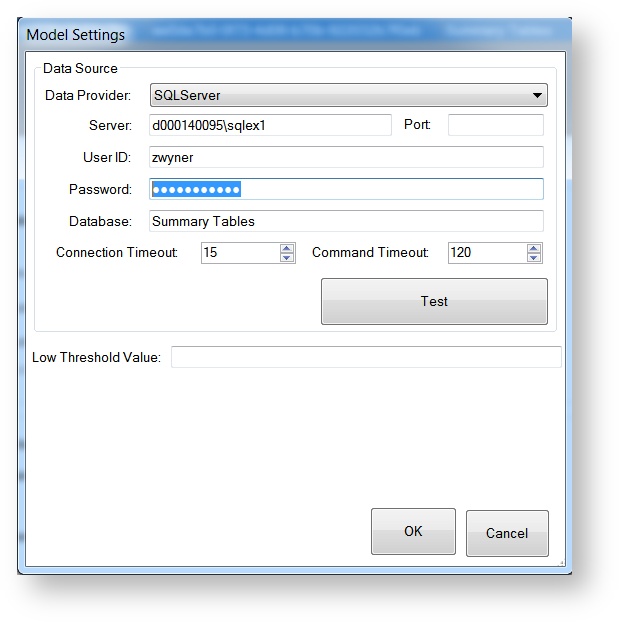 Image Removed
Image Removed
File Distribution and Modular Program Distribution Model Processor Settings
If you already configured a Summary Table model processor:
- No settings to configure. The Summary Table model processor also accepts modular program and file distribution queries. Hooray!
If you DO NOT use Summary Tables and therefore HAVE NOT configured the Summary Table Model processor, follow these steps:
- Select the Summary Table Model processor and click edit
- In the question engine infrastructure, the Summary Table Model processor is used to accept all summary table query types as well as file distribution and modular program query types.
- Do not fill out any metadata - you do not need to directly connect any data source
- Click OK.
- Close out of all DMC windows
You must follow the above steps before you can receive modular program queries even if you do not have a summary table database.
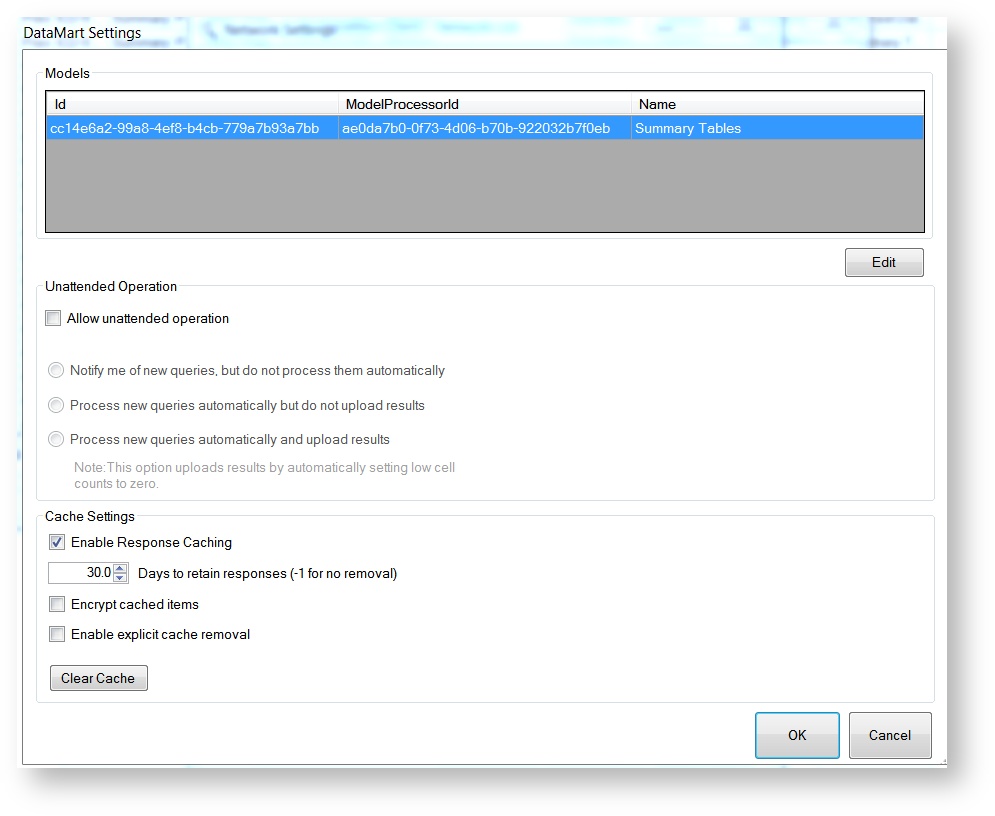
ESP Requests and SQL Distribution Model Processor Settings
For the ESP Requests and SQL Distribution model processors, enter your connection string information for your ESP database in the pgAdmin application.
Enter the server and port information, your username and password for the database, and the name of the database (note that the username, password, and database fields are case-sensitive). Contact your local Database Administrator for guidance on entering these settings.
Click Test to check your connection to the database.
| Tip |
|---|
The ESP Requests and SQL Distribution model processors contain default connection and command timeout values, set in seconds. You may need to adjust these values depending on the speed of your machine and/or the size of your data source. |
Image Removed
PCORnet CDM Model Processor Settings
Please consult your local Database Administrator when entering these settings. All connection settings must be entered exactly as they exist in your database instance, including capitalization.
- Data Provider: This is the Relational Database Management System (RDBMS) platform you are attempting to connect to. It is responsible for informing the system which SQL flavor to translate queries to.
- Currently supported relational database platforms can be found here: System Requirements and Supported Browsers
- Server: This is the location of the server that your RDBMS resides on. It may be “localhost”, an IP address, or other depending on your local IT setup.
- Port: This is the port that your RDBMS uses to connect to a querying interface like the DataMart Client.
- User ID: The RDBMS user account that has the ability to run queries against your specified database.
- Password: The password associated with the above account.
- Database: The name of your PCORnet CDM RDBMS database.
- Connection Timeout: The amount of time (in seconds) the DataMart Client will attempt to connect to the database before ending the process.
- Command Timeout: The amount of time (in seconds) the DataMart Client will allow a query to execute against the database before ending the process.
- Low Threshold: Specifies the limit for zeroing query results. If a patient count for any row is lower than the number entered here, the DataMart Administrator will have the option to set those counts to 0 before uploading the results.
- PCORnet Schema: Specifies the appropriate schema in your database to direct queries to.
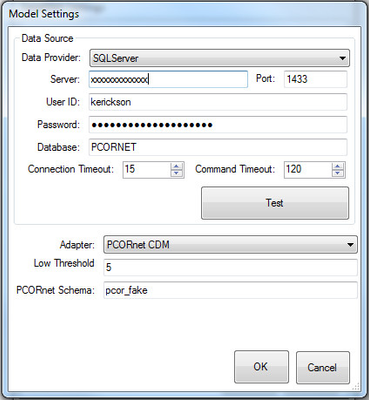
SAS Distribution Model Processor
The SAS Distribution model processor requires that SAS support files are configured prior to configure the model settings. See Configuration Instructions for SAS Distribution Requests for instructions for configuring both the support files and the model settings.Additional Model Processor Help:
| Filter by label (Content by label) | ||||||||
|---|---|---|---|---|---|---|---|---|
|
| Include Page | ||||
|---|---|---|---|---|
|