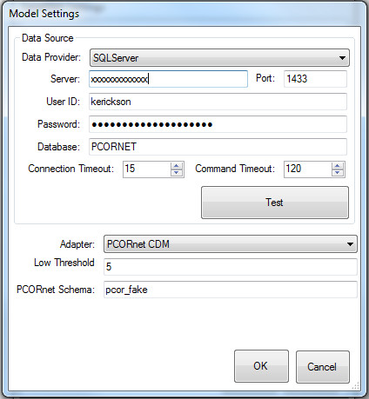Configuring your DataMarts
This documentation references PopMedNet 2021.1 +
PopMedNet User's Guide
Based on version 2021.1 +
Configuring your DataMarts
You must configure the settings for each DataMart in each network in which you participate. For each DataMart perform the following steps:
Open the DataMart Client, click the Settings button, select your network in the list and click Edit.
In the Network Settings window, select your DataMart from the list of DataMarts and click Edit.
Configure the request model processors you need to respond to queries. The list of below represents the various request model processors that are used to process queries issued to your DataMart. The sections below describe how to configure individual request model processor properties. The screenshot to the right shows an example of a DataMart that supports the Summary Table Request Model Processor.
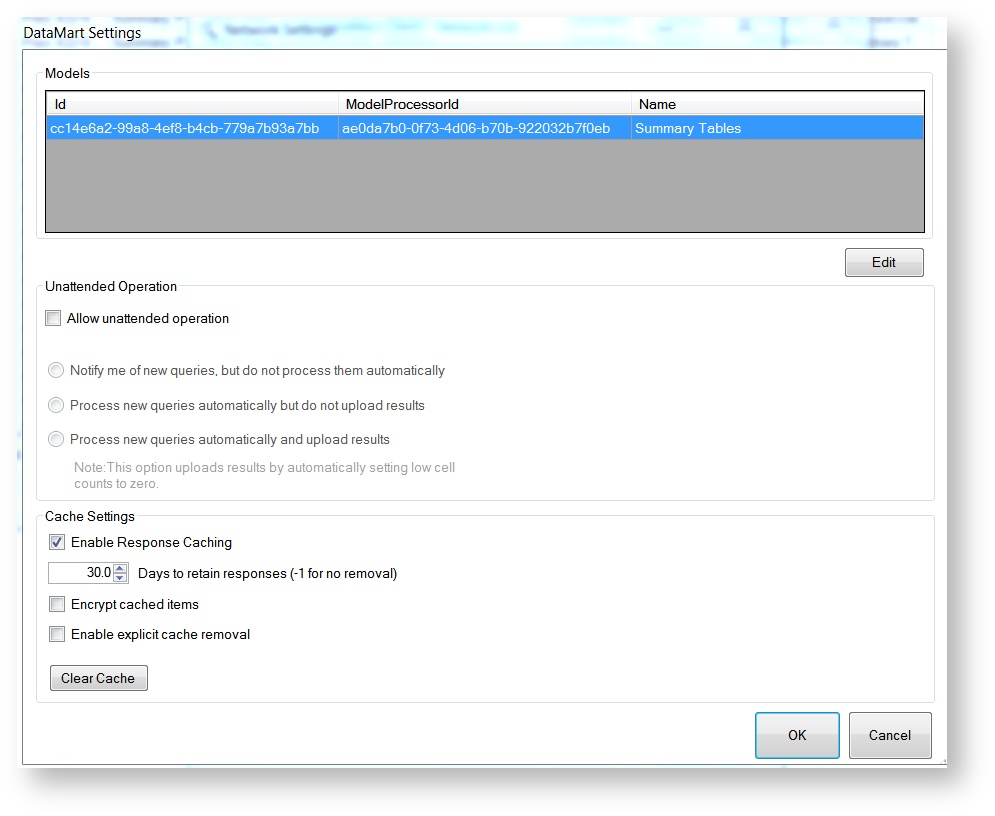
File Distribution and Modular Program Distribution Model Processor Settings
If you already configured a Summary Table model processor:
- No settings to configure. The Summary Table model processor also accepts modular program and file distribution queries. Hooray!
If you DO NOT use Summary Tables and therefore HAVE NOT configured the Summary Table Model processor, follow these steps:
- Select the Summary Table Model processor and click edit
- In the question engine infrastructure, the Summary Table Model processor is used to accept all summary table query types as well as file distribution and modular program query types.
- Do not fill out any metadata - you do not need to directly connect any data source
- Click OK.
- Close out of all DMC windows
You must follow the above steps before you can receive modular program queries even if you do not have a summary table database.
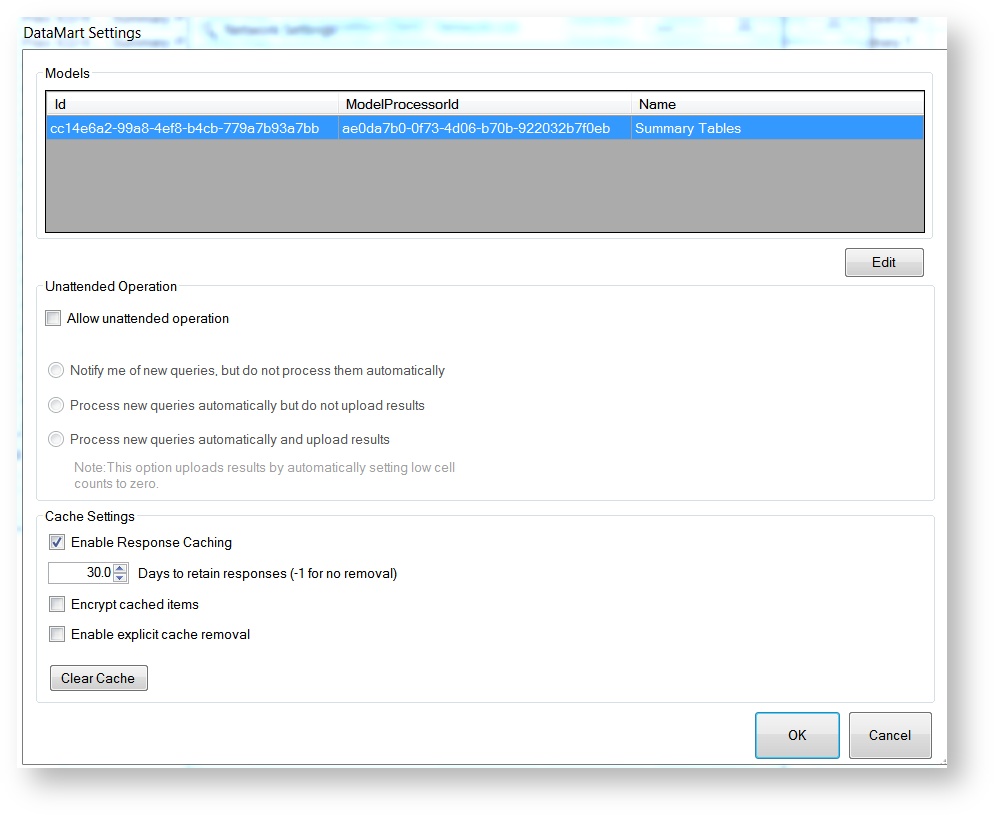
PCORnet CDM Model Processor Settings
Please consult your local Database Administrator when entering these settings. All connection settings must be entered exactly as they exist in your database instance, including capitalization.
- Data Provider: This is the Relational Database Management System (RDBMS) platform you are attempting to connect to. It is responsible for informing the system which SQL flavor to translate queries to.
- Currently supported relational database platforms can be found here: System Requirements and Supported Browsers
- Server: This is the location of the server that your RDBMS resides on. It may be “localhost”, an IP address, or other depending on your local IT setup.
- Port: This is the port that your RDBMS uses to connect to a querying interface like the DataMart Client.
- User ID: The RDBMS user account that has the ability to run queries against your specified database.
- Password: The password associated with the above account.
- Database: The name of your PCORnet CDM RDBMS database.
- Connection Timeout: The amount of time (in seconds) the DataMart Client will attempt to connect to the database before ending the process.
- Command Timeout: The amount of time (in seconds) the DataMart Client will allow a query to execute against the database before ending the process.
- Low Threshold: Specifies the limit for zeroing query results. If a patient count for any row is lower than the number entered here, the DataMart Administrator will have the option to set those counts to 0 before uploading the results.
- PCORnet Schema: Specifies the appropriate schema in your database to direct queries to.